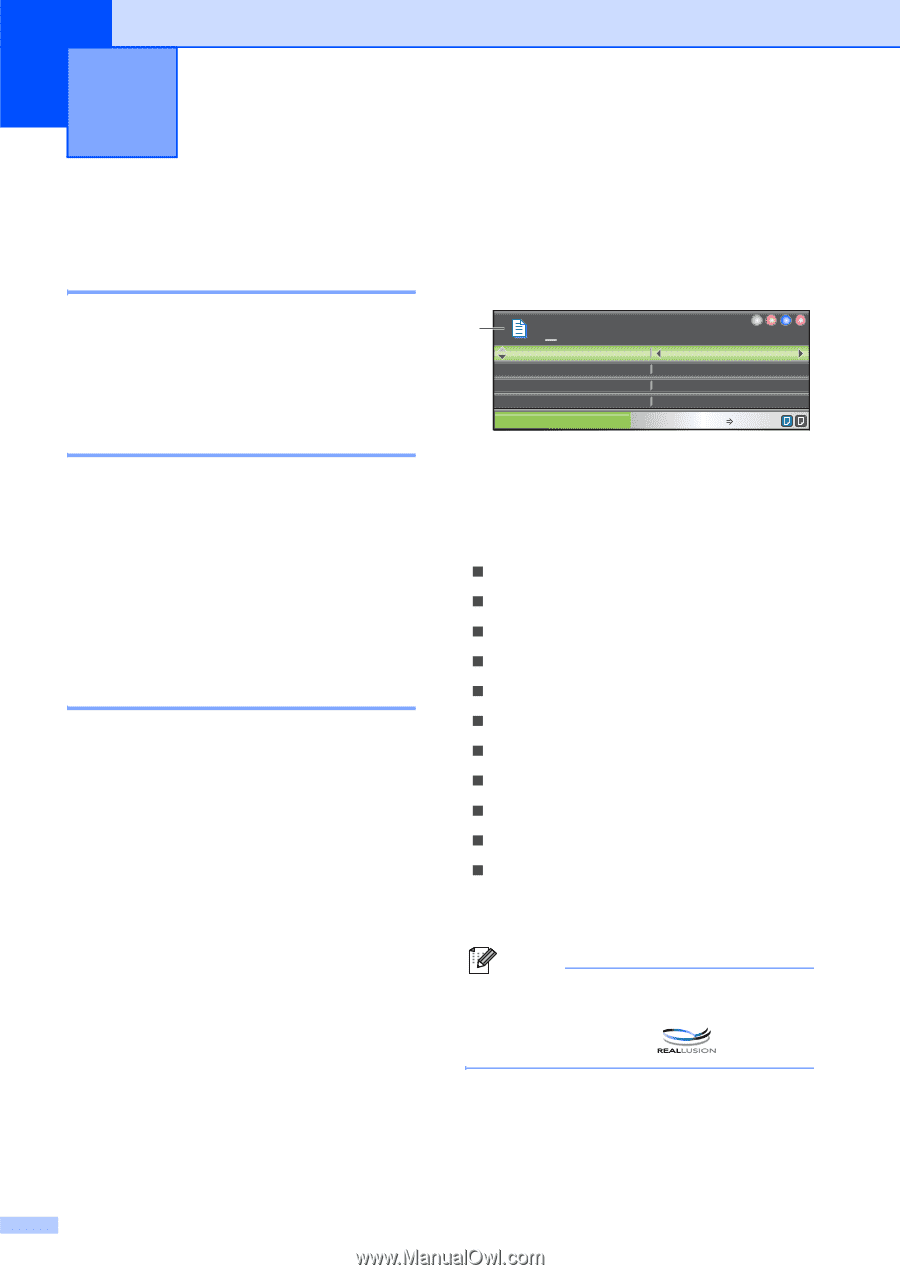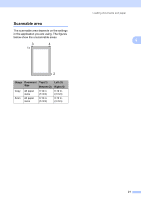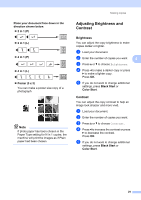Brother International DCP 585CW Users Manual - English - Page 38
Making copies, How to copy, Making a single copy, Making multiple copies, Stop copying, Copy options
 |
UPC - 012502620464
View all Brother International DCP 585CW manuals
Add to My Manuals
Save this manual to your list of manuals |
Page 38 highlights
4 Making copies 4 How to copy 4 Making a single copy 4 a Load your document. (See Loading documents on page 20.) b Press Black Start or Color Start. Making multiple copies 4 You can make up to 99 copies. a Load your document. (See Loading documents on page 20.) b Press + or - repeatedly until the number of copies you want appears (up to 99). c Press Black Start or Color Start. Stop copying 4 To stop copying, press Stop/Exit. Copy options 4 You can change the copy settings from the default display. The LCD shows: 1 01 Quality Enlarge/Reduce Ratio: Paper Type COPY Normal 100% Plain Paper Copy Press Start 1 No of Copies You can enter the number of copies you want by pressing + or - repeatedly. Press a or b to scroll through the copy options menu. „ Quality (See page 27.) „ Enlarge/Reduce (See page 27.) „ Paper Type (See page 30.) „ Paper Size (See page 30.) „ Brightness (See page 29.) „ Contrast (See page 29.) „ Page Layout (See page 28.) „ Book Copy (See page 30.) „ Watermark Copy (See page 31.) „ Set New Default (See page 32.) „ Factory Reset (See page 32.) When the option you want is highlighted, press OK. Note Book Copy and Watermark Copy features are supported by technology from Reallusion, Inc. 26