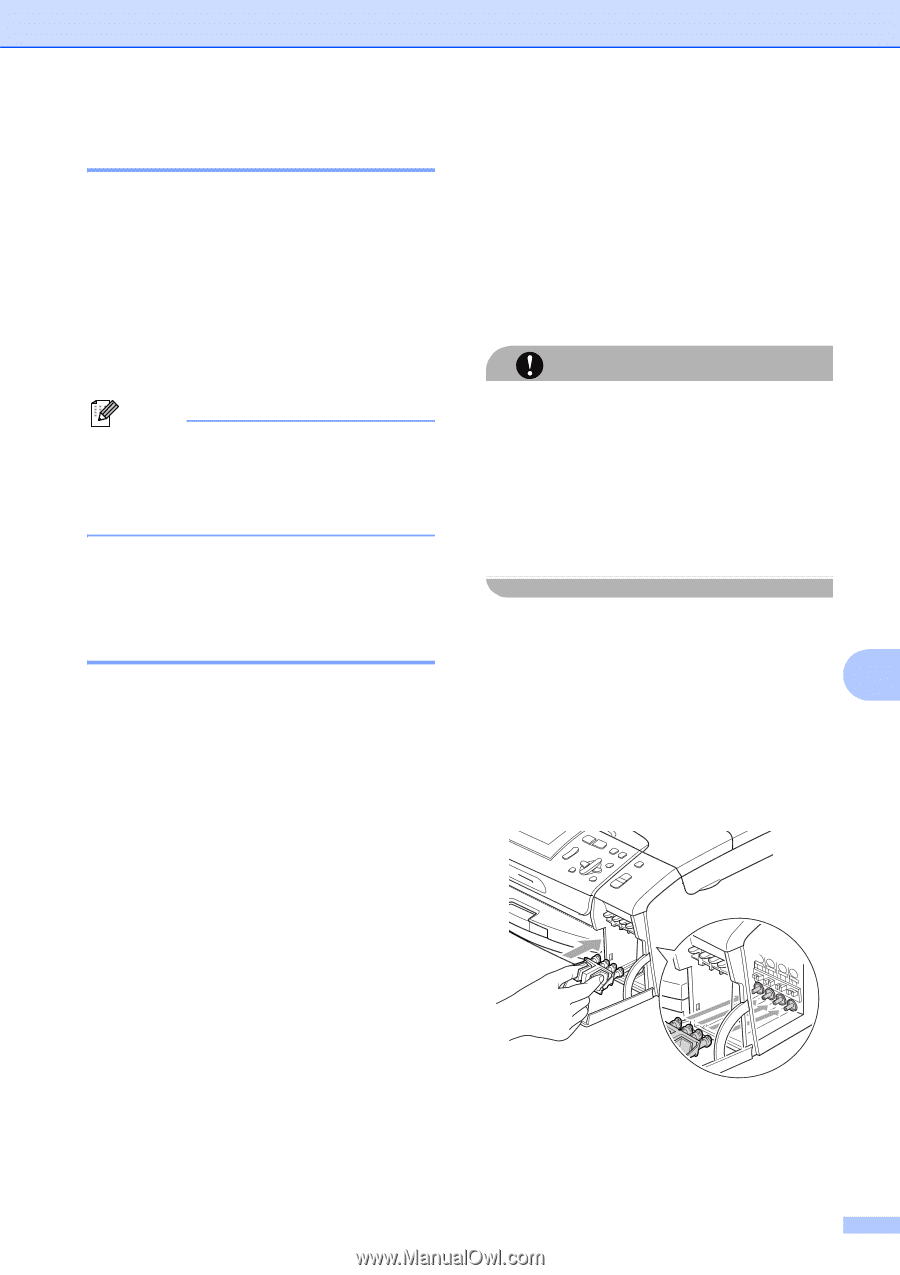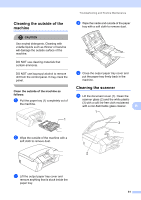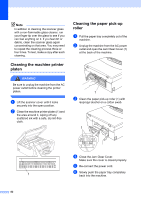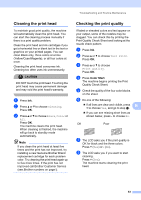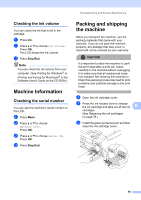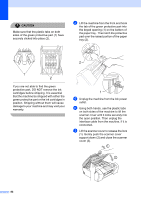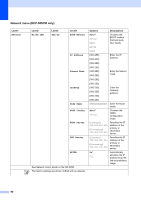Brother International DCP 585CW Users Manual - English - Page 97
Checking the ink volume, Machine Information, Checking the serial number
 |
UPC - 012502620464
View all Brother International DCP 585CW manuals
Add to My Manuals
Save this manual to your list of manuals |
Page 97 highlights
Troubleshooting and Routine Maintenance Checking the ink volume B You can check the ink that is left in the cartridge. a Press Ink. b Press a or b to choose Ink Volume. Press OK. The LCD shows the ink volume. c Press Stop/Exit. Note You can check the ink volume from your computer. (See Printing for Windows® or Printing and Faxing for Macintosh® in the Software User's Guide on the CD-ROM.) Machine Information B Checking the serial number B You can see the machine's serial number on the LCD. a Press Menu. b Press a or b to choose Machine Info. Press OK. c Press a or b to choose Serial No. Press OK. d Press Stop/Exit. Packing and shipping the machine B When you transport the machine, use the packing materials that came with your machine. If you do not pack the machine properly, any damage that may occur in transit will not be covered by your warranty. CAUTION It is important to allow the machine to 'park' the print head after a print job. Listen carefully to the machine before unplugging it to make sure that all mechanical noise has stopped. Not allowing the machine to finish this parking process may lead to print problems and possible damage to the print head. a Open the ink cartridge cover. b Press the ink release lever to release the ink cartridge and take out all the ink B cartridges. (See Replacing the ink cartridges on page 78.) c Install the green protective part and then close the ink cartridge cover. 85