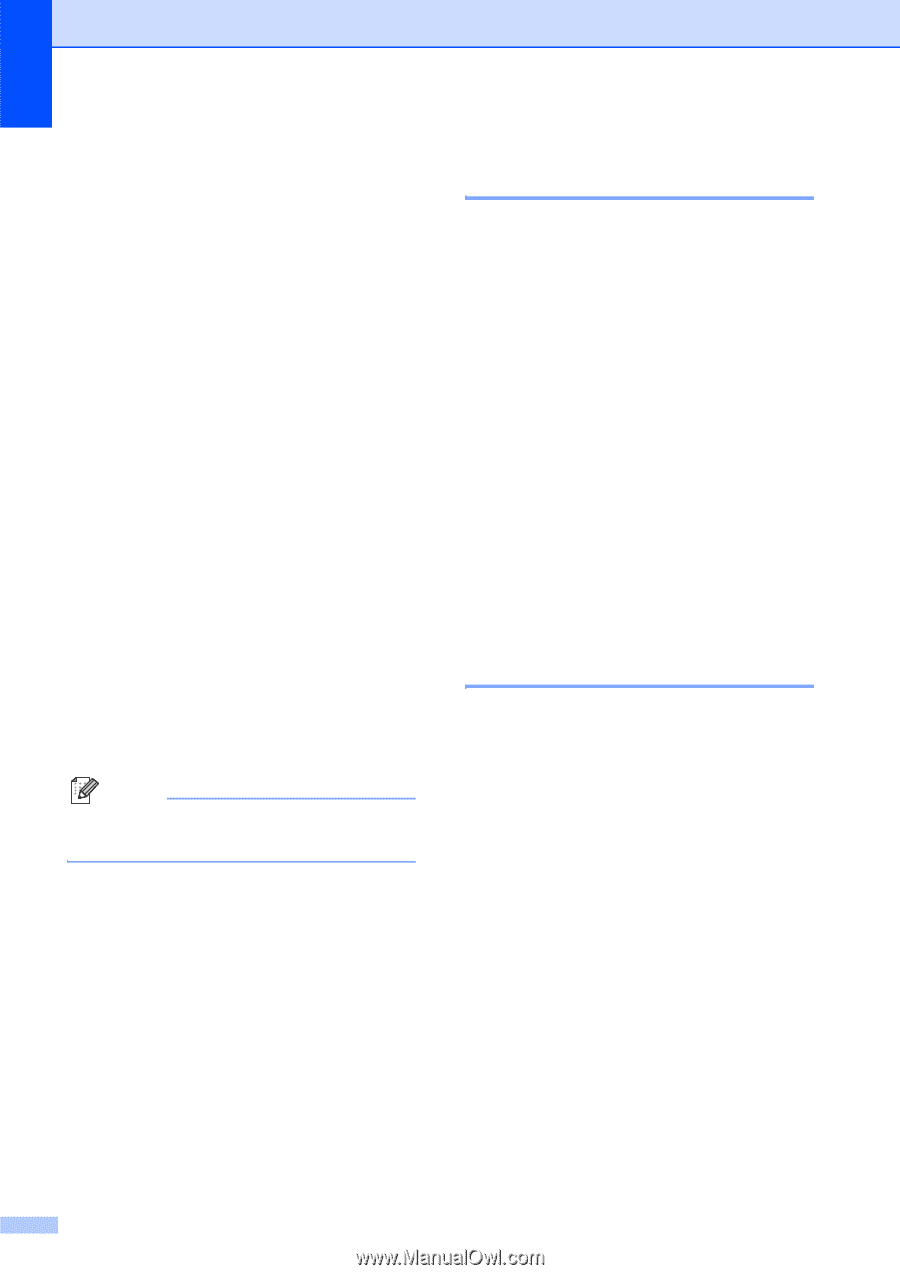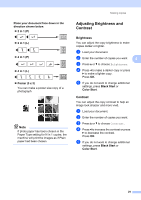Brother International DCP 585CW Users Manual - English - Page 44
Using a scanned paper document as your watermark, Setting your changes as the new default
 |
UPC - 012502620464
View all Brother International DCP 585CW manuals
Add to My Manuals
Save this manual to your list of manuals |
Page 44 highlights
Chapter 4 Using a scanned paper document as your watermark 4 a Enter the number of copies you want. b Press a or b to choose Watermark Copy. Press OK. c Press d or c to choose On. d Press a or b to choose Current Setting. Press OK. e Press a or b to choose Scan. Press OK. Then set the page that you want to use as a the watermark on the scanner glass. f Press Black Start or Color Start. g Take out the watermark document you scanned and load the document you want to copy. h Press d or c to change the Transparency of the watermark. Press OK. i Press Black Start or Color Start. Note You cannot enlarge or reduce the scanned watermark. Setting your changes as the new default 4 You can save the copy settings for Quality, Enlarge/Reduce, Brightness, Contrast and Page Layout that you use most often by setting them as the default settings. These settings will stay until you change them again. a Press a or b to choose your new setting. Press OK. Repeat this step for each setting you want to change. b After changing the last setting, press a or b to choose Set New Default. Press OK. c Press + to choose Yes. d Press Stop/Exit. Restoring all settings to the factory settings 4 You can restore all the settings you have changed back to the factory settings. These settings will stay until you change them again. a Press a or b to choose Factory Reset. Press OK. b Press + to choose Yes. c Press Stop/Exit. 32