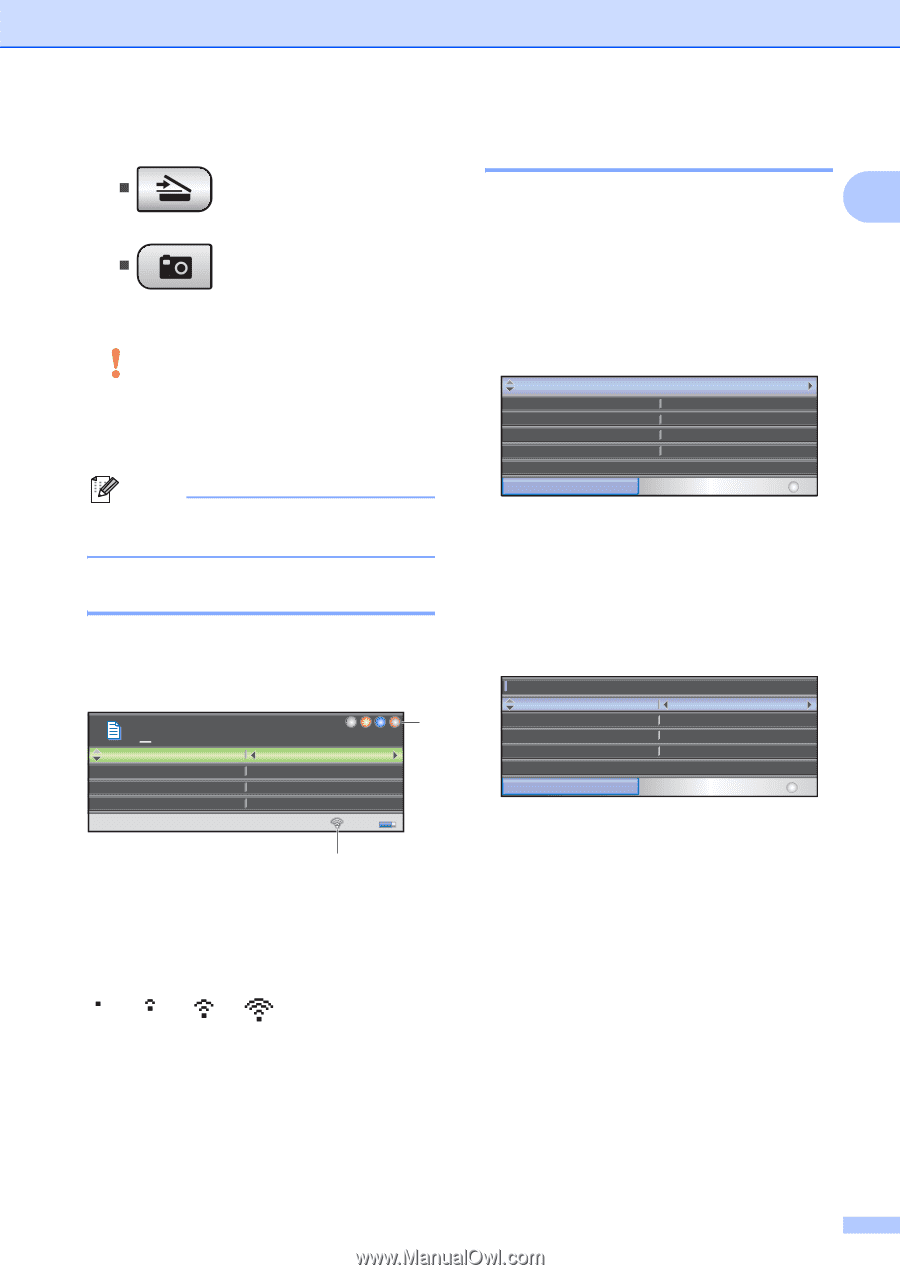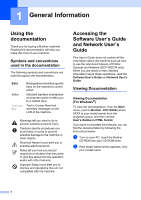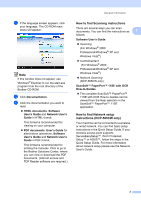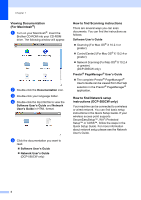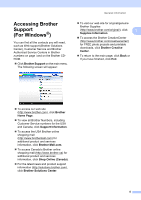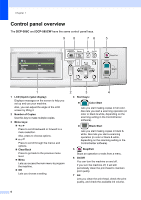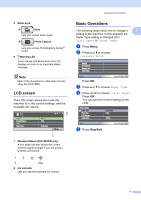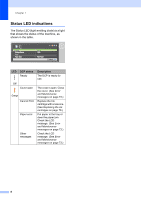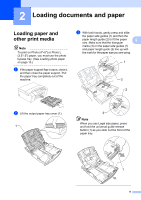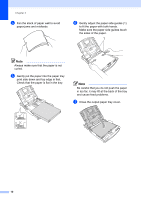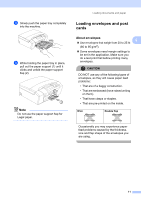Brother International DCP 585CW Users Manual - English - Page 19
LCD screen, Basic Operations, Stop/Exit - inkjet
 |
UPC - 012502620464
View all Brother International DCP 585CW manuals
Add to My Manuals
Save this manual to your list of manuals |
Page 19 highlights
General Information 8 Mode keys: „ Scan Lets you access Scan mode. „ Photo Capture Lets you access PhotoCapture Center® mode. 9 Warning LED Turns orange and blinks when the LCD displays an error or an important status message. Note Most of the illustrations in this User's Guide show the DCP-385C. LCD screen 1 The LCD screen shows the mode the machine is in, the current settings, and the available ink volume. 01 Quality Enlarge/Reduce Ratio: Paper Type 2 Normal 100% Plain Paper Mem. 1 1 Wireless Status (DCP-585CW only) A four level indicator shows the current wireless signal strength if you are using a wireless connection. Basic Operations 1 The following steps show how to change a 1 setting in the machine. In this example the Paper Type setting is changed from Plain Paper to Inkjet Paper. a Press Menu. b Press a or b to choose General Setup. General Setup Network Print Reports Machine Info. Initial Setup MENU Select & Press OK Press OK. c Press a or b to choose Paper Type. d Press d or c to choose Inkjet Paper. Press OK. You can see the current setting on the LCD: General Setup Paper Type Paper Size LCD Settings Sleep Mode Inkjet Paper Letter 10 Mins MENU e Press Stop/Exit. Select & Press OK 0 Max 2 Ink indicator Lets you see the available ink volume. 7