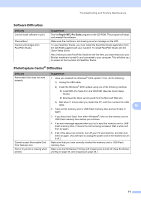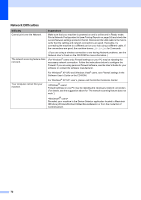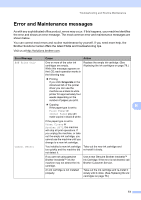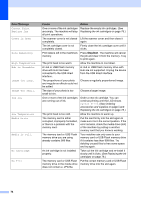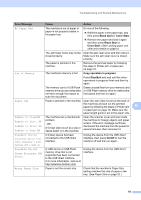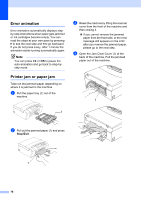Brother International DCP 585CW Users Manual - English - Page 87
Black Start, Color Start, Copy operation in progress, Stop/Exit, On/Off, Error Message, Cause,
 |
UPC - 012502620464
View all Brother International DCP 585CW manuals
Add to My Manuals
Save this manual to your list of manuals |
Page 87 highlights
Troubleshooting and Routine Maintenance Error Message Cause Action No Paper Fed The machine is out of paper or paper is not properly loaded in the paper tray. Do one of the following: „ Refill the paper in the paper tray, and then press Black Start or Color Start. „ Remove the paper and load it again and then press Black Start or Color Start. (See Loading paper and other print media on page 9.) The Jam Clear Cover may not be Open the jam clear cover and then close it. closed properly. Make sure the jam clear cover is closed properly. The paper is jammed in the machine. Remove the jammed paper by following the steps in Printer jam or paper jam on page 76. Out of Memory The machine's memory is full. Copy operation in progress Press Stop/Exit and wait until the other operations in progress finish and then try again. The memory card or USB Flash memory drive you are using does not have enough free space to scan the document. Delete unused files from your memory card or USB Flash memory drive to make some free space and then try again. Paper Jam Paper is jammed in the machine. Open the Jam Clear Cover (at the back of the machine) and pull out the jammed paper by following the steps in Printer jam B or paper jam on page 76. Make sure the paper length guide is set to the paper side. Unable to CleanXX Unable to Init. XX Unable to Print XX Unable to Scan XX The machine has a mechanical problem. -OR- A foreign object such as a clip or ripped paper is in the machine. Open the scanner cover and look inside the machine for foreign objects and paper scraps. If the error message continues, disconnect the machine from the power for several minutes, then reconnect it. Unusable Device Disconnect device from front connector & turn machine off & then on A broken device has been connected to the USB direct interface. Unplug the device from the USB direct interface, then press On/Off to turn the machine off and then on again. Unusable Device Please Disconnect USB Device. A USB device or USB Flash memory drive that is not supported has been connected to the USB direct interface. (For more information, visit us at http://solutions.brother.com) Unplug the device from the USB direct interface. Wrong Paper Size Paper is not the correct size. Check that the machine's Paper Size setting matches the size of paper in the tray. (See Paper Size on page 22.) 75