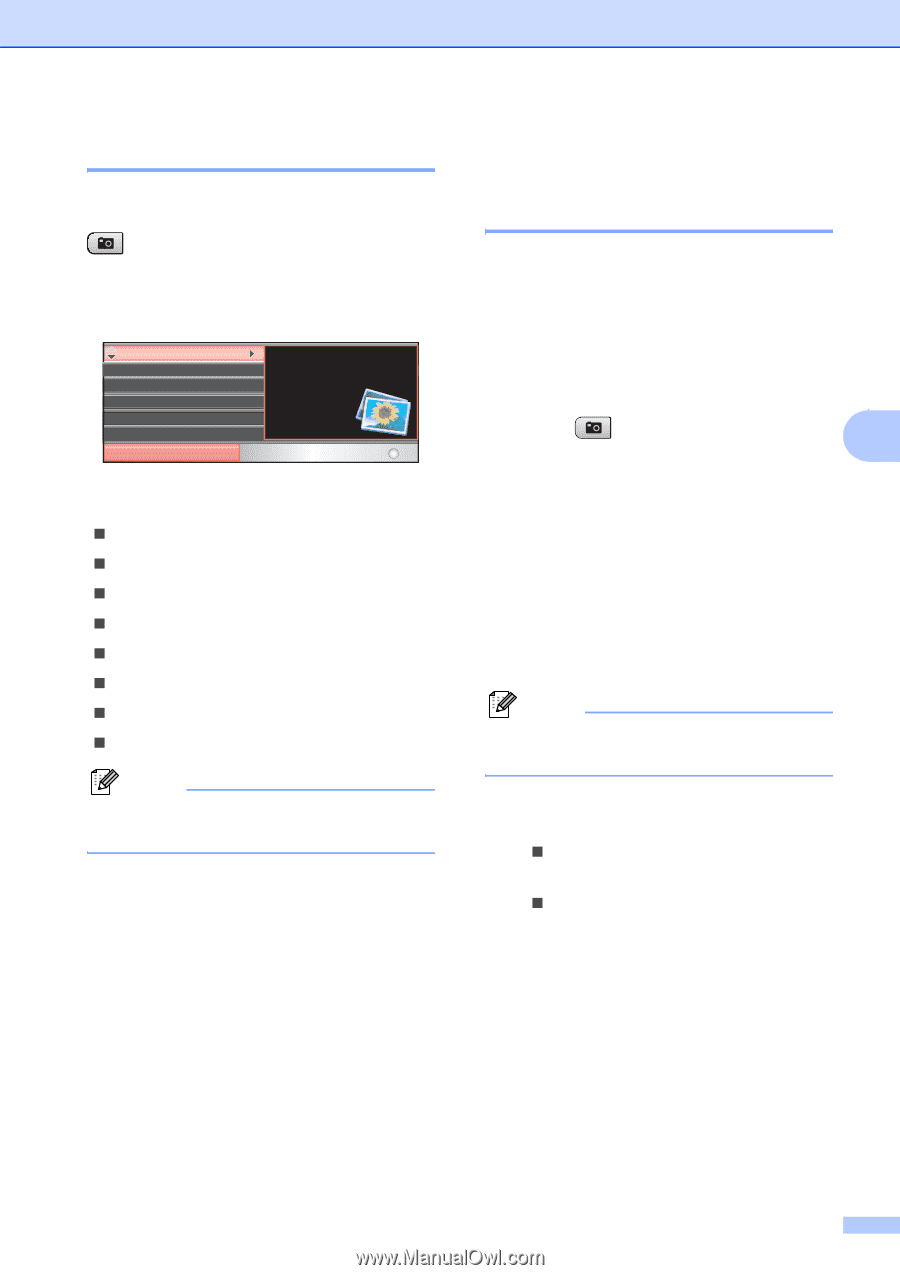Brother International DCP 585CW Users Manual - English - Page 49
Entering PhotoCapture mode, Print Images, View Photo(s)
 |
UPC - 012502620464
View all Brother International DCP 585CW manuals
Add to My Manuals
Save this manual to your list of manuals |
Page 49 highlights
PhotoCapture Center®: Printing photos from a memory card or USB Flash memory drive Entering PhotoCapture mode 5 After you insert the memory card or USB Flash memory drive, press the (Photo Capture) key to illuminate it in blue and display the PhotoCapture options on the LCD. The LCD shows: View Photo(s) Print Index Print Photos Enhance Photos Search by Date Print All Photos PHOTO View photos on the LCD and select the images you want to print. Select & Press OK Press a or b to scroll through the Photo Capture key options. „ View Photo(s) (See page 37.) „ Print Index (See page 38.) „ Print Photos (See page 38.) „ Enhance Photos (See page 39.) „ Search by Date (See page 42.) „ Print All Photos (See page 43.) „ Slide Show (See page 43.) „ Trimming (See page 44.) Note If your digital camera supports DPOF printing, see DPOF printing on page 44. When the option you want is highlighted, press OK. Print Images 5 View Photo(s) 5 You can preview your photos on the LCD before you print them. If your photos are large files there may be a delay before each photo is displayed on the LCD. a Make sure you have put a memory card or USB Flash memory drive in the proper slot. Press (Photo Capture). 5 b Press a or b to choose View Photo(s). Press OK. c Press d or c to choose your photo. d Press + or - repeatedly to enter the number of copies you want. e Repeat step c and step d until you have chosen all the photos. Note Press Clear/Back to go back to the previous level. f After you have chosen all the photos, do one of the following: „ Press OK and change the print settings. (See page 45.) „ If you do not want to change any settings, press Color Start to print. 37