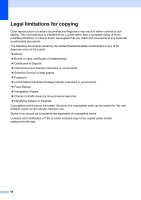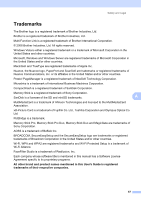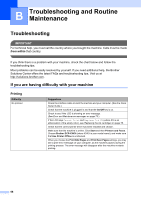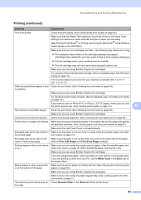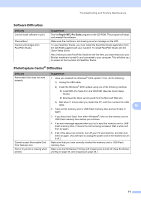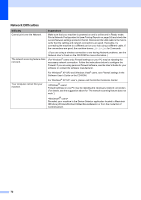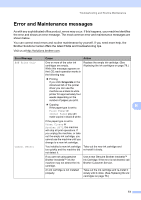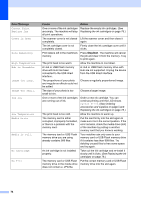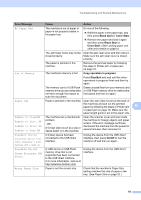Brother International DCP 585CW Users Manual - English - Page 82
Copying Difficulties, Printing continued, Advanced, Color Settings, Directional Printing - scanner driver
 |
UPC - 012502620464
View all Brother International DCP 585CW manuals
Add to My Manuals
Save this manual to your list of manuals |
Page 82 highlights
Printing (continued) Difficulty Suggestions The printouts are wrinkled. In the printer driver Advanced tab, click Color Settings, and uncheck BiDirectional Printing. Make sure you are using Brother Original ink cartridges. Cannot perform 'Page Layout' printing. Check that the paper size setting in the application and in the printer driver are the same. Print speed is too slow. Try changing the printer driver setting. The highest resolution needs longer data processing, sending and printing time. Try the other quality settings in the printer driver Advanced tab. Also, click the Color Settings tab, and make sure you uncheck Color Enhancement (True2Life®). Turn the borderless feature off. Borderless printing is slower than normal printing. (See Printing for Windows® or Printing and Faxing for Macintosh® in the Software User's Guide on the CD-ROM.) True2Life® is not working properly. If the image data is not full color in your application (such as 256 color), True2Life® will not work. Use at least 24 bit color data with the True2Life® feature. Photo paper does not feed properly. When you print on Brother Photo paper, load one extra sheet of the same photo paper in the paper tray. An extra sheet has been included in the paper package for this purpose. Clean the paper pick-up roller. (See Cleaning the paper pick-up roller on page 82.) Machine feeds multiple pages. Make sure the paper is loaded properly in the paper tray. (See Loading paper and other print media on page 9.) Check that more than two types of paper are not loaded in the paper tray at any one time. Printed pages are not stacked neatly. Make sure you are using the paper support flap. (See Loading paper and other print media on page 9.) Machine does not print from Adobe Try to reduce the print resolution. (See Printing for Windows® or Printing and Illustrator. Faxing for Macintosh® in the Software User's Guide on the CD-ROM.) Copying Difficulties Difficulty Suggestions Vertical streaks appear in copies. Vertical black lines or streaks on copies are typically caused by dirt or correction fluid on the scanner. Clean scanner glass and white plastic above it. (See Cleaning the scanner on page 81.) Fit to Page does not work properly. Make sure the document is not skewed on the scanner glass. Scanning Difficulties Difficulty TWAIN/WIA errors appear when starting to scan. OCR does not work. Suggestions Make sure the Brother TWAIN/WIA driver is chosen as the primary source. In PaperPort™ 11SE with OCR, click File, Scan or Get Photo and click Select to choose the Brother TWAIN/WIA driver. Try increasing the scanner resolution. 70