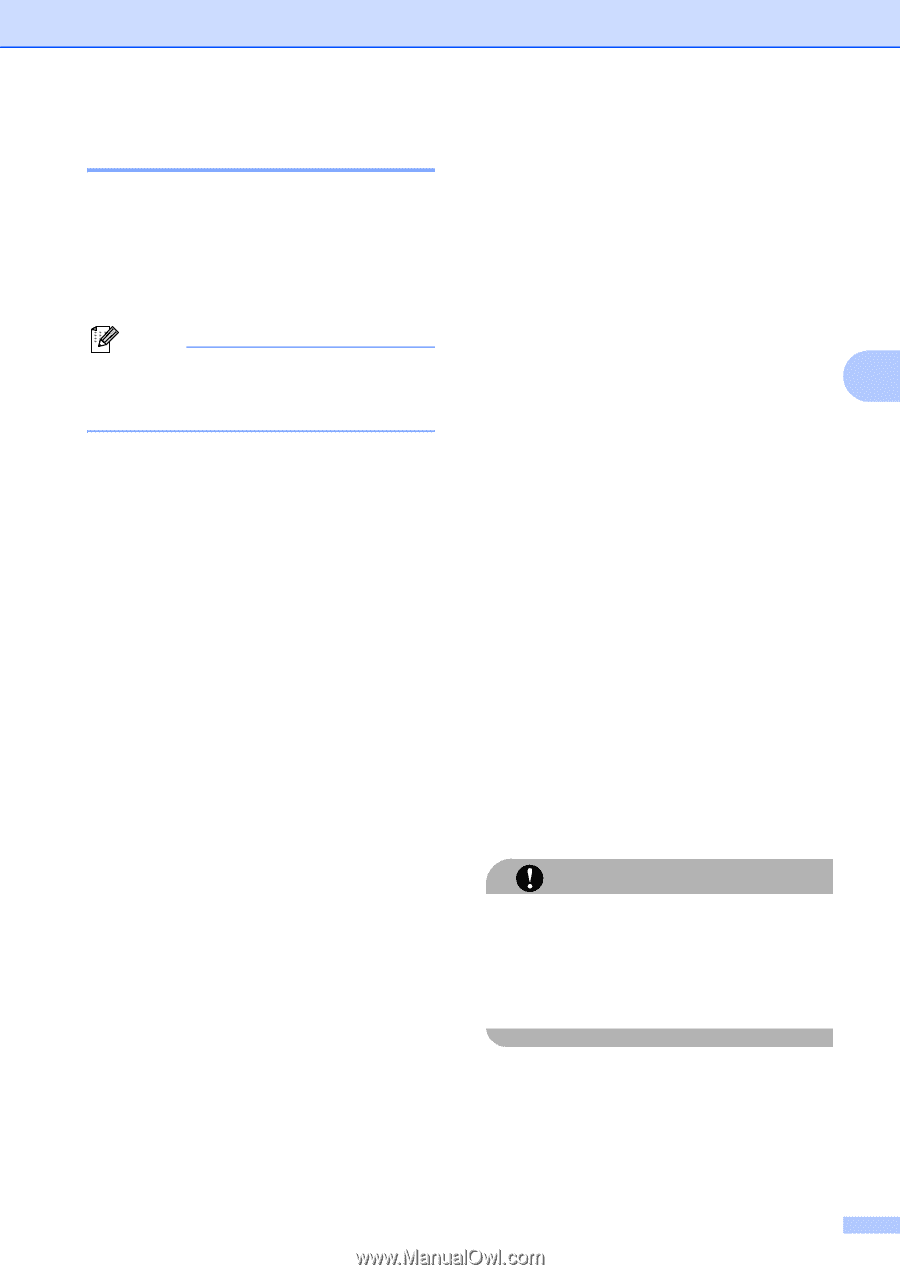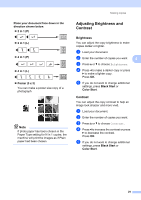Brother International DCP 585CW Users Manual - English - Page 43
Watermark Copy, Using template, Using data from a media card or USB Flash memory drive
 |
UPC - 012502620464
View all Brother International DCP 585CW manuals
Add to My Manuals
Save this manual to your list of manuals |
Page 43 highlights
Making copies Watermark Copy 4 You can place a logo or text into your document as a Watermark. You can select one of the template watermarks (CONFIDENTIAL, DRAFT or COPY), data from your media cards or USB Flash memory drive, or scanned data. Note Watermark Copy is not available with Fit to Page,Page Layout and Book Copy. Using template 4 a Load your document. b Enter the number of copies you want. c Press a or b to choose Watermark Copy Press OK. d Press d or c to choose On. e Press a or b to choose Current Setting. Press OK. f Press a or b to choose Template. Press OK. g If you want to change any of the displayed settings, press a or b to choose the setting, and then press d or c to choose the option you want. h When you are finished changing settings, press a or b to choose Apply. Press OK. i Press Black Start or Color Start. Using data from a media card or USB Flash memory drive 4 a Load your document. b Enter the number of copies you want. c Press a or b to choose Watermark Copy. Press OK. d Press d or c to choose On. 4 e Press a or b to choose Current Setting. Press OK. f Press a or b to choose Media. Insert a media card or USB Flash memory drive. Press OK. g Press d or c to choose the data you want to use for the watermark. Press OK. h If you want to change any of the displayed settings, press a or b to choose the setting, and then press d or c to choose the option you want. i When you are finished changing settings, press a or b to choose Apply. Press OK. j Press Black Start or Color Start. CAUTION DO NOT take out the memory card or USB Flash memory drive while Photo Capture is blinking to avoid damaging the card, USB Flash memory drive or data stored on the card. 31