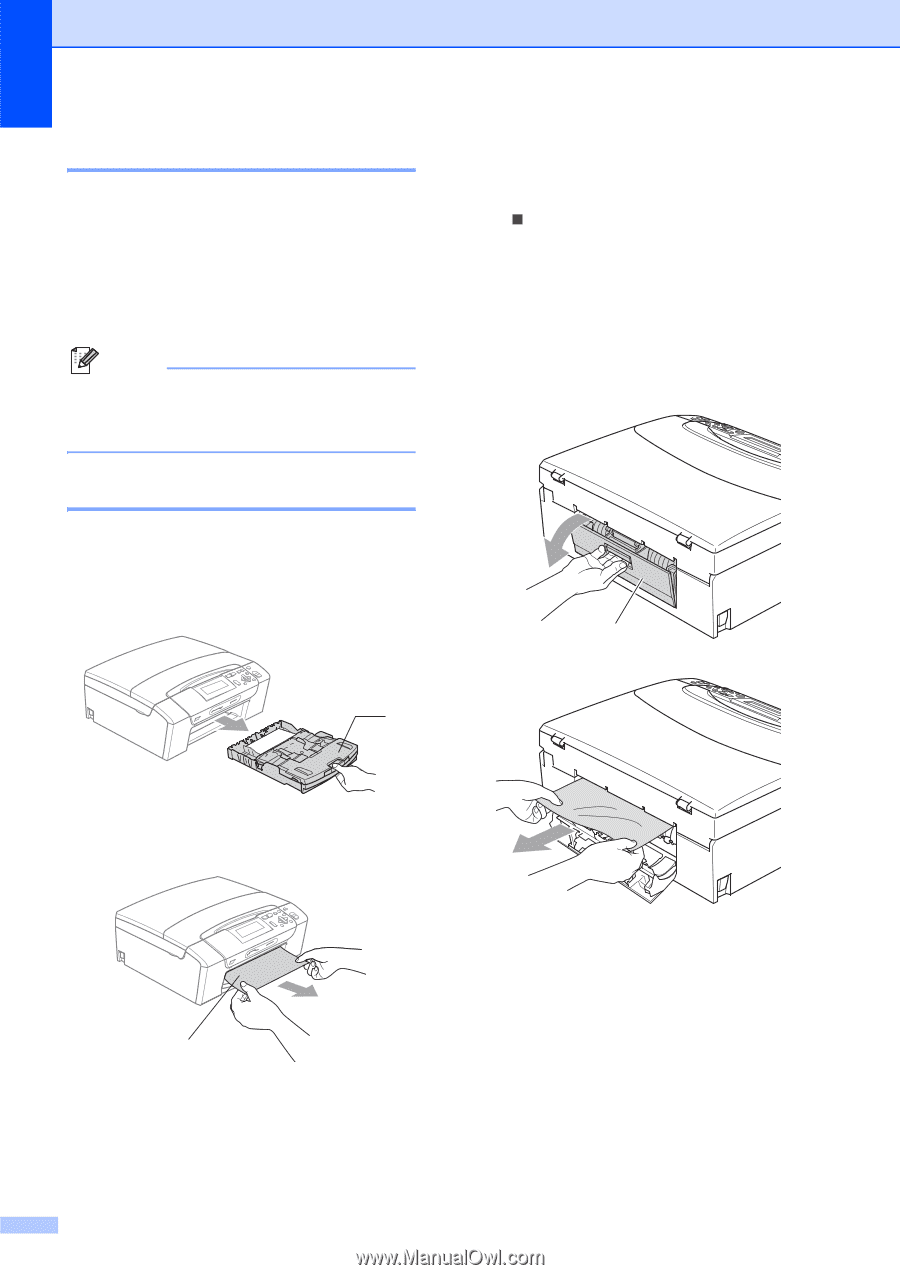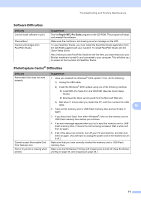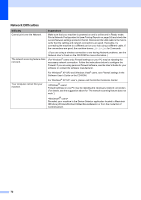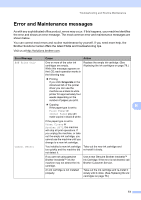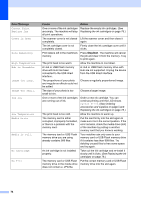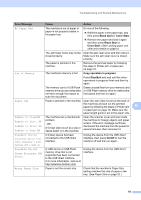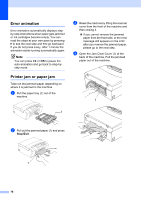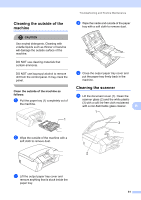Brother International DCP 585CW Users Manual - English - Page 88
Error animation, Printer jam or paper jam
 |
UPC - 012502620464
View all Brother International DCP 585CW manuals
Add to My Manuals
Save this manual to your list of manuals |
Page 88 highlights
Error animation B Error animation automatically displays stepby-step instructions when paper gets jammed or ink cartridges become empty. You can read the steps at your own pace by pressing c to see the next step and d to go backward. If you do not press a key, after 1 minute the animation starts running automatically again. Note You can press d c or OK to pause the auto-animation and go back to step-bystep mode. Printer jam or paper jam B Take out the jammed paper depending on where it is jammed in the machine. a Pull the paper tray (1) out of the machine. c Reset the machine by lifting the scanner cover from the front of the machine and then closing it. „ If you cannot remove the jammed paper from the front side, or the error message still appears on the LCD after you remove the jammed paper, please go to the next step. d Open the Jam Clear Cover (1) at the back of the machine. Pull the jammed paper out of the machine. 1 1 b Pull out the jammed paper (1) and press Stop/Exit. 1 76