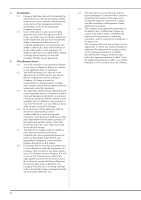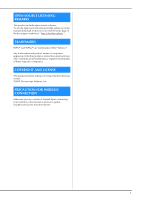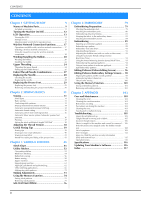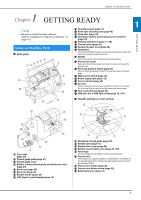Brother International Innov-is NQ3700D Operation Manual - Page 13
Included accessories
 |
View all Brother International Innov-is NQ3700D manuals
Add to My Manuals
Save this manual to your list of manuals |
Page 13 highlights
■ Operation panel and operation keys a Names of Machine Parts Included accessories For included accessories of your machine, refer to the additional sheet "Included Accessories". Pull the top of the flat bed attachment to open the accessory compartments. 1 GETTING READY i b c h g d f e 1 LCD (liquid crystal display) (touch panel) Selected pattern settings and messages are displayed. Touch the keys displayed on the LCD to perform operations. For details, refer to "LCD Operation" on page 13. 2 Previous page key Displays the previous screen when there are items that are not displayed on the LCD. 3 Next page key Displays the next screen when there are items that are not displayed on the LCD. 4 Help key Press to get help on using the machine. 5 Settings key Press to set the needle stop position, the buzzer sound, and more. 6 Embroidery key Press to display the pattern type selection screen. 7 Utility stitch key Press to sew a utility stitch or decorative stitch. 8 Back key Press to return to the previous screen. 9 Presser foot/Needle exchange key Press this key before changing the needle, the presser foot, etc. This key locks all key and button functions to prevent operation of the machine. 1 3 1 2 1 Storage space of the flat bed attachment 2 Presser foot accessory tray 3 Embroidery foot "U" Note • The operation keys of this machine are capacitive touch sensors. Operate the keys by directly touching them with your finger. The response of the keys varies according to the user. The pressure exerted on the keys does not affect the response of the keys. • Since the operation keys react differently depending on the user, adjust the setting for "Adjusting input sensitivity for operation keys" on page 17. • When using an electrostatic touch pen, make sure that its point is 8 mm or more. Do not use a touch pen with a thin point or a unique shape. 11