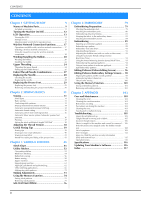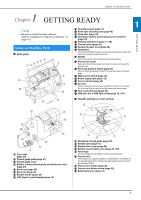Brother International Innov-is NQ3700D Operation Manual - Page 15
LCD Operation
 |
View all Brother International Innov-is NQ3700D manuals
Add to My Manuals
Save this manual to your list of manuals |
Page 15 highlights
LCD Operation LCD Operation Viewing the LCD Press a key with your finger to select the stitch pattern, to select a machine function, or to select an operation indicated on the key. The screen below appears when you press on the operation panel. 1 Utility stitch 1 2 Character/Decorative stitch 2 1 GETTING READY ■ Utility stitch screen 678 9 5 0 4 A 3 2 1G F E CB ■ Character/Decorative stitch screen 678 9 5 0 4 A 3 M 2 1G F E D C B ■ Utility stitch editing screen H I J K ■ Character/Decorative stitch editing screen KJ I H L O M N Memo • Some editing functions cannot be used with certain stitch patterns. Only the functions for the displayed keys are available when a stitch pattern is selected. No. Display Key Name 1 - Stitches 2 Stitch pattern display size 3 - Stitch preview 4 Presser foot Explanation Press the key for the stitch you want to sew. Shows the approximate size of the stitch pattern selected. 100%: Nearly the same size as the sewn stitch pattern 50%: 1/2 the size of the sewn stitch pattern 25%: 1/4 the size of the sewn stitch pattern Shows a preview of the selected stitch. Shows presser foot to be used. Before sewing, install the presser foot indicated here. Zigzag foot "J" Blind stitch foot "R" Page 31 - - 29 Monogramming foot "N" Button fitting foot "M" Overcasting foot "G" Side cutter "S" Buttonhole foot "A" * The symbols for certain presser feet, such as zipper foot "I" and the quilting foot, may not appear in the screen. 13