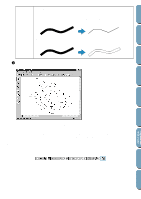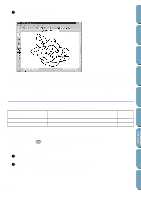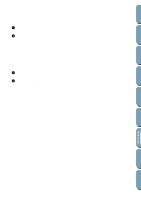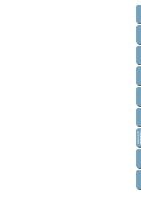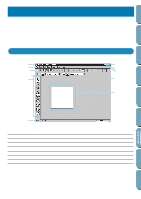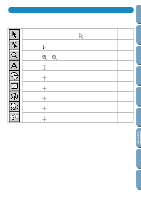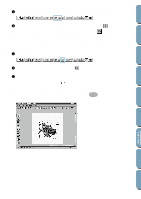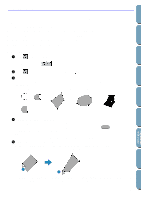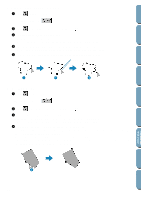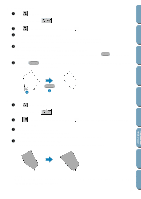Brother International PE-DESIGN Ver.4 3 2 Owner's Manual - English - Page 104
Using the Tool Box
 |
View all Brother International PE-DESIGN Ver.4 3 2 manuals
Add to My Manuals
Save this manual to your list of manuals |
Page 104 highlights
Contents Before Using Getting Started Design Center Layout & Editing Using the Tool Box Patterns are created and edited using the Tool Box and the Sewing Attributes bar. Clicking a button of the Tool Box changes the cursor mode and shape. The left side of the Status bar tells you what you can do in each cursor mode. Sets the cursor in selection mode. When you start the application, the selec- page 95 tion mode is active by default. Cursor shape: Sets the cursor in point edit mode. Cursor shape: Sets the cursor in zoom mode. Cursor shape: or page 97 page 100 Sets the cursor in text input mode. Cursor shape: page 101 Sets the cursor in circle and arc drawing mode. Cursor shape: with a miniature of the tool button page 102 Sets the cursor in rectangle drawing mode. Cursor shape: with a miniature of the tool button page 105 Sets the cursor in line drawing mode. Cursor shape: with a miniature of the tool button page 105 Sets the cursor in curve drawing mode. Cursor shape: with a miniature of the tool button page 106 Sets the cursor in manual punching mode. Cursor shape: with a miniature of the tool button page 107 File Utility Programmable Stich Creator Quick Reference Alphabetic Index 94