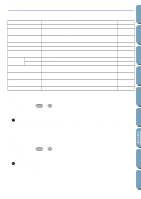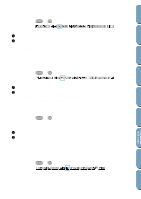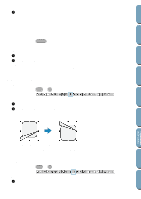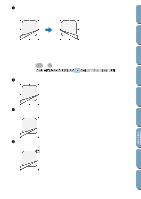Brother International PE-DESIGN Ver.4 3 2 Owner's Manual - English - Page 145
Rotate, Select one or more patterns.
 |
View all Brother International PE-DESIGN Ver.4 3 2 manuals
Add to My Manuals
Save this manual to your list of manuals |
Page 145 highlights
Contents Before Using Getting Started Design Center Layout & Editing 2 Click Edit, then Mirror, then Vertical. The selected pattern(s) are replaced by their vertical mirror image (left and right inverted). Two successive applications of this function restores the original image. Note that some patterns installed from a card cannot be flipped. See also: "Mirror - Horizontal" on page 134, "Rotate" on page 135 s Rotate Purpose: Allows you to manually rotate the selected pattern(s) by an arbitrary angle. Shortcut key: Ctrl + Y Toolbar: Operation: 1 Select one or more patterns. 2 Click Edit, then Rotate. The shape of the handles changes. 3 Move the cursor to one of the handles. The shape of the cursor changes. File Utility Programmable Stich Creator Quick Reference Alphabetic Index 135