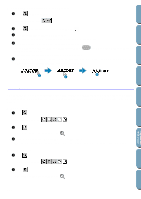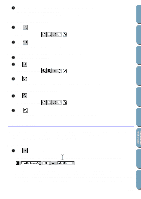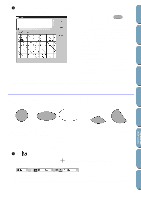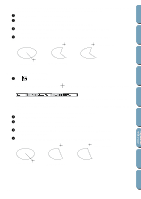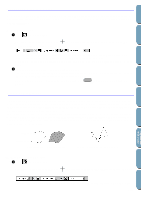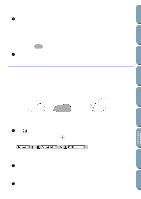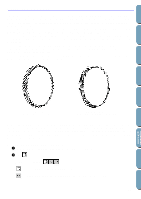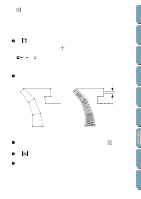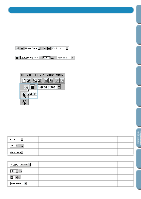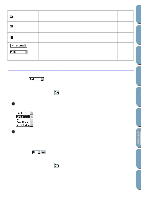Brother International PE-DESIGN Ver.4 3 2 Owner's Manual - English - Page 115
Rectangle Drawing Mode, Drawing a box, Line Drawing Mode, Drawing a broken line
 |
View all Brother International PE-DESIGN Ver.4 3 2 manuals
Add to My Manuals
Save this manual to your list of manuals |
Page 115 highlights
Contents Before Using Getting Started Design Center Layout & Editing Rectangle Drawing Mode With the rectangle drawing mode, you can create rectangles (boxes) with sharp or rounded corners. A box will automatically have an outline and a region inside that can independently be assigned different sewing attributes. s Drawing a box 1 Click on the Tool Box. The shape of the cursor changes to and displays together with a small rounded box. The Sewing Attributes bar now looks like this: You can set the edge radius, colors and stitches at this step or after creating the pattern. See "Edge radius" on page 110, "Color" on page 117 and "Stitch" on page 119. You can also set the sewing attributes using the Sew menu (see "Sewing Attribute Setting" on page 144). 2 Move the mouse to a point, click and drag the mouse. The point where you start dragging is considered a corner of the box. The point where you release the mouse will be the diagonally opposed corner of the box. Note that you can draw a perfect square by holding the Shift key down while dragging the mouse. Line Drawing Mode The line drawing mode allows you to add broken lines to your pattern. A broken line is made of one or more contiguous straight lines, the ending point of a straight line being the starting point of the next one. If the broken line is open, the pattern will end at the last end point. An open broken line is considered a simple outline when setting the stitch and color. If the broken line is closed, the last point will be automatically joined with the first one to form a polygon. A polygon has an outline and a region inside that can be assigned different stitches and colors. However, if two pieces of straight lines cross each other, the application cannot determine a region inside, and the pattern will be a simple outline. File Utility Programmable Stich Creator Quick Reference Alphabetic Index Ending point Starting point Open broken line Closed broken line This closed broken line has no region inside s Drawing a broken line 1 Click on the Tool Box. The shape of the cursor changes to ing Attributes bar now looks like this: and displays together with a small broken line. The Sew- You can select the path shape, colors and stitches at this step or after creating the pattern. See 105