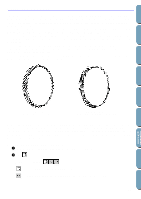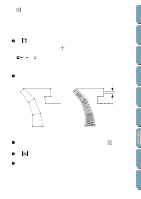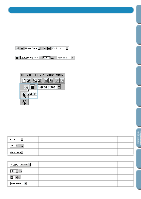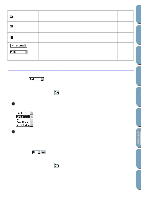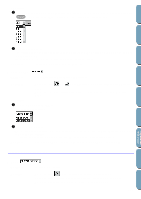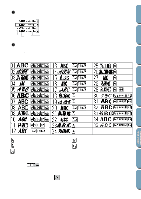Brother International PE-DESIGN Ver.4 3 2 Owner's Manual - English - Page 122
Text size, Text Input Mode on Point Edit Mode
 |
View all Brother International PE-DESIGN Ver.4 3 2 manuals
Add to My Manuals
Save this manual to your list of manuals |
Page 122 highlights
Contents Before Using Operation: 1 Click on the Font selector. A list of fonts displays. Font Font sample number Types of characters available 2 Click the desired font. The setting applies to all the text patterns that you will create in the Text Input mode until you change the setting. If text patterns or characters of a text pattern are selected, the setting also applies to the selection. The following illustration shows the fonts available and, for each font, the kind of characters available: Getting Started Design Center Layout & Editing File Utility Programmable Stich Creator Quick Reference Alphabetic Index Upper case letters of the English alphabet Lower case letters of the English alphabet Numerals Upper case and lower case accented letters Punctuation, brackets and other symbols See also: "Text Input Mode" on page 101, "Point Edit Mode" on page 97 s Text size Purpose: Selects the size for text. Available: 112 When you click on the Tool Box to start the Text Input mode. When you select existing text patterns with the cursor in Selection mode. When you select characters with the cursor in Point Edit mode.