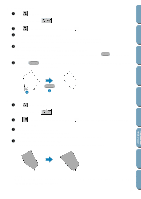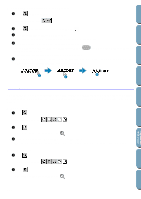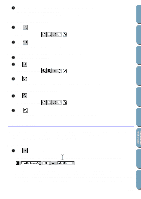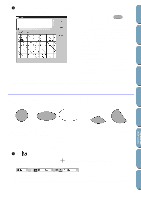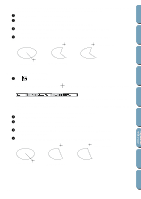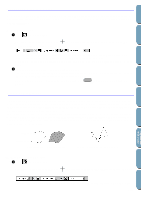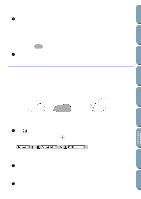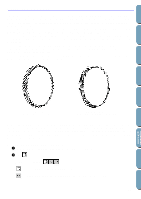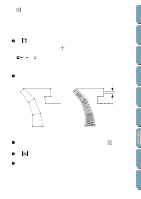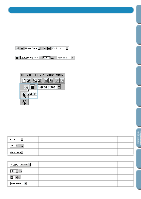Brother International PE-DESIGN Ver.4 3 2 Owner's Manual - English - Page 114
Drawing an arc & string, and displays together with a small ellipse. The Sewing
 |
View all Brother International PE-DESIGN Ver.4 3 2 manuals
Add to My Manuals
Save this manual to your list of manuals |
Page 114 highlights
Contents Before Using Getting Started Design Center Layout & Editing You can also set the sewing attributes using the Sew menu (see "Sewing Attribute Setting" on page 144). You must decide now which kind of circle-related graphic you need. 2 Click the Arc shape selector, then click Fan Shape. 3 Proceed as you would to draw a circle or an ellipse. When you release the mouse, a radial line appears on the ellipse. 4 Move the cursor (without dragging) to the start point of the fan shape and click. The radial line disappears. 5 Move the cursor (without dragging) to the end point of the fan shape and click. Click at end point Click at start point Move to end point s Drawing an arc & string 1 Click on the Tool Box. The shape of the cursor changes to Attributes bar now looks like this: and displays together with a small ellipse. The Sewing You can select the colors and stitches at this step or after creating the pattern. See "Color" on page 117 and "Stitch" on page 119. You can also set the sewing attributes using the Sew menu (see "Sewing Attribute Setting" on page 144). You must decide now which kind of circle-related graphic you need. 2 Click the Arc shape selector, then click Arc & String. 3 Proceed as you would to draw a circle or an ellipse. When you release the mouse, a radial line appears on the ellipse. 4 Move the cursor (without dragging) to the start point of the arc & string and click. The radial line disappears. 5 Move the cursor (without dragging) to the end point of the arc & string and click. Click at end point Click at start point Move to end point File Utility Programmable Stich Creator Quick Reference Alphabetic Index 104