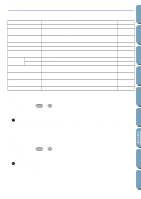Brother International PE-DESIGN Ver.4 3 2 Owner's Manual - English - Page 137
Save As, Untitled, File Save As, Cancel
 |
View all Brother International PE-DESIGN Ver.4 3 2 manuals
Add to My Manuals
Save this manual to your list of manuals |
Page 137 highlights
Contents Before Using Getting Started Design Center Layout & Editing Operation: 1 Click File, then Save. If the file already exists on the disk (the file has been saved at least once), the file is saved immediately. 2 If the file name is still Untitled or if, for any other reason, the file cannot be found on the disk, the application automatically switches to Save As. See also: "Save As" on page 127, "Write to Card" on page 128 s Save As Purpose: Saves your Design Page on the disk under a new file name. Shortcut key: No shortcut key for this function Toolbar: No button for this function Operation: 1 Click File, then Save As. A File Save As dialog similar to this will display. x Select the drive, the folder and type the file name. x Click OK to save. x Click Cancel to exit. 2 If the new file name already exists, this message will appear: x Click Yes to overwrite. x Click No if you do not want to overwrite the existing file. The new file name displays in the title bar of the Layout & Editing window. See also: "Save" on page 126, "Write to Card" on page 128 File Utility Programmable Stich Creator Quick Reference Alphabetic Index 127