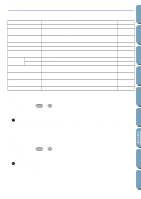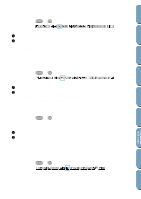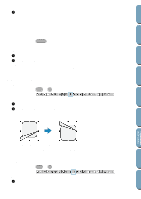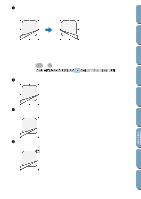Brother International PE-DESIGN Ver.4 3 2 Owner's Manual - English - Page 146
Sew First, Sew Last
 |
View all Brother International PE-DESIGN Ver.4 3 2 manuals
Add to My Manuals
Save this manual to your list of manuals |
Page 146 highlights
4 Drag the handle to rotate the pattern the desired angle and release the mouse button. Contents Before Using Getting Started Design Center Layout & Editing File Utility A simple dragging of the mouse will rotate the pattern by 1˚ increments. Pressing the Shift key will rotate it by 15˚ increments. See also: "Mirror - Horizontal" on page 134, "Mirror - Vertical" on page 134 s Sew First Purpose: Sends the selected patterns behind every other patterns. Allows you to set the sewing order of many patterns. Shortcut key: Ctrl + B Toolbar: Operation: 1 Select one or more patterns. 2 Click Edit, then Sew First. The parts of the selected pattern that are overlapping other patterns are now invisible. To use this function to set the sewing order of, say three overlapping patterns, apply Sew First to pattern 1, then pattern 2, then pattern 3. The patterns will be sewn in order 3, 2, 1. See also: "Sew Last" on page 136, "Check Sewing Order" on page 147 s Sew Last Purpose: Brings the selected patterns in the foreground of every other patterns. Allows you to set the sewing order of many patterns. Shortcut key: Ctrl + F Toolbar: Operation: 1 Select one or more patterns. 2 Click Edit, then Sew Last. The parts of the selected pattern that are overlapped by other patterns are now visible. 136 Programmable Stich Creator Quick Reference Alphabetic Index