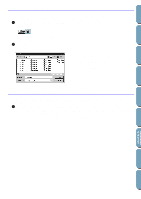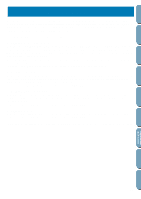Brother International PE-DESIGN Ver.4 3 2 Owner's Manual - English - Page 55
Step 1 Starting Programmable Stitch Creator, click
 |
View all Brother International PE-DESIGN Ver.4 3 2 manuals
Add to My Manuals
Save this manual to your list of manuals |
Page 55 highlights
Contents Before Using Step 1 Starting Programmable Stitch Creator 1 To start Programmable Stitch Creator, click the button, then select Programs, Version 2.0, then double-click Programmable Stitch Creator to open the Programmable Stitch Creator window. You may also double-click the Programmable Stitch Creator icon in the program group. The Programmable Stitch Creator window displays. Title bar Menu bar Toolbar Tool box Close button Maximize button Minimize button Work area Getting Started Design Center Layout & Editing File Utility Programmable Stich Creator Quick Reference Alphabetic Index Status bar The window size will be smaller than the display area on the screen of your personal computer. 1 To make the Programmable Stitch Creator window fill up the available space on your screen, click the maximize button on the right side of title bar. If you are working with other programs, you can reduce the Programmable Stitch Creator window temporarily to an icon by clicking the minimize button on the right side of title bar. You can then access the other windows and icons on the display screen by using the mouse. To return to the Programmable Stitch Creator window, click the icon. 45