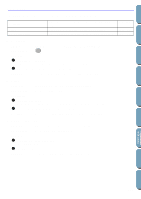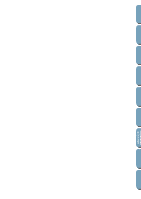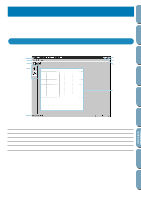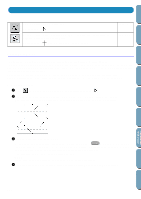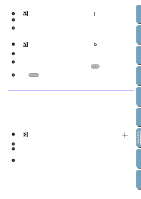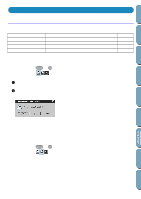Brother International PE-DESIGN Ver.4 3 2 Owner's Manual - English - Page 184
Using the Menu Bar, File Menu, New, Open, Save and Save As in
 |
View all Brother International PE-DESIGN Ver.4 3 2 manuals
Add to My Manuals
Save this manual to your list of manuals |
Page 184 highlights
Contents Before Using Getting Started Design Center Layout & Editing Using the Menu Bar File Menu The File menu allows you to execute commands regarding the files, such as opening and saving. New Open Save Save As Exit Creates a new blank work area. Opens a previously saved programmed stitch file. Saves your work area on the disk. Saves the current stitch pattern under a new file name. Exits the application. page 174 page 174 page 175 page 176 page 176 s New Purpose: Creates a new blank work area. Shortcut key: Toolbar: Ctrl + N Operation: 1 Click File, then New. If the current work area is not edited, a new blank work area appears immediately. 2 If the current work area is edited, you will be asked whether you want to save the changes, for example: x Click Yes to save the work area first. x Click No to abandon the work area. x Click Cancel to do anything else (for example, modify the current work area or saving it with another file name). A new blank work area appears. See also: "Open", "Save" and "Save As" in this section s Open Purpose: Shortcut key: Toolbar: Opens a previously saved programmed stitch file. Ctrl + O File Utility Programmable Stich Creator Quick Reference Alphabetic Index 174