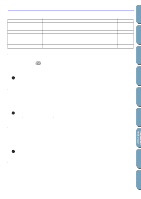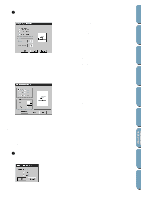Brother International PE-DESIGN Ver.4 3 2 Owner's Manual - English - Page 90
Sewing Order
 |
View all Brother International PE-DESIGN Ver.4 3 2 manuals
Add to My Manuals
Save this manual to your list of manuals |
Page 90 highlights
Contents Example of a programmed fill stitch: Ex. 1: Stitch direction: Default: 45˚ Ex. 2: Stitch direction: 90˚ Example 3: Stitch direction: 0˚ Before Using Getting Started Design Center Layout & Editing File Utility See also: "Preview" on page 82, "Programmable Stitch Creator" on page 171 s Sewing Order Purpose: Allows you to check and modify the sewing order of the different colors of a pattern as well as the sewing order of each color individually. Shortcut key: F10 Toolbar: Operation: 2 Click Sew, then Sewing Order. The Sewing Order dialog opens and displays the Color tab. The embroidery pattern is grayed. 3 To check and review the sewing order of the different colors of a pattern: Make sure the Color tab is displayed. x Click . The color that will be sewn first displays. x Click or to review the colors that will be sewn between the first and last. • As you click , , , or , the corre- sponding colors display. x Click to see the color that will be sewn last. x Click last. if you want the selected color to be sewn x Click first. if you want the selected color to be sewn x Click OK to confirm. x Click Cancel to exit. 80 Programmable Stich Creator Quick Reference Alphabetic Index