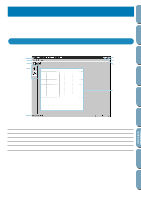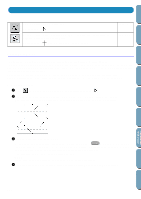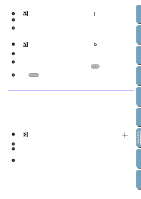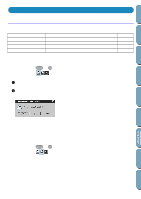Brother International PE-DESIGN Ver.4 3 2 Owner's Manual - English - Page 186
Save As, Exit, Untitled, Cancel
 |
View all Brother International PE-DESIGN Ver.4 3 2 manuals
Add to My Manuals
Save this manual to your list of manuals |
Page 186 highlights
Contents Before Using Getting Started Design Center Layout & Editing Operation: 1 Click File, then Save. If the file already exists on the disk (the file has been saved at least once), the file is saved immediately. 2 If the file name is still Untitled, if it is one of the "Read Only" pas files which come with this applica- tion or if, for any other reason, the file cannot be found on the disk, the application automatically switches to Save As. See also: "Save As" below s Save As Purpose: Saves the current stitch pattern under a new file name. Shortcut key: No shortcut key for this function Toolbar: No button for this function Operation: 1 Click File, then Save As. A Save As dialog similar to this will display. x Select the drive, the folder and type the file name. • The correct extension is automatically set. x Click Save to save. x Click Cancel to exit. 2 If the new file name already exists, this dialog will appear. x Click Yes to overwrite. x Click No if you do not want to overwrite the existing file. File Utility Programmable Stich Creator Quick Reference Alphabetic Index See also: s Exit Purpose: Shortcut key: Toolbar: "Save" above Exits the application. Alt + F4 No button for this function 176