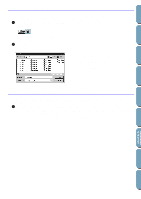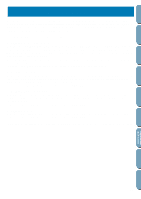Brother International PE-DESIGN Ver.4 3 2 Owner's Manual - English - Page 63
Using the Stage 3 Tool Box
 |
View all Brother International PE-DESIGN Ver.4 3 2 manuals
Add to My Manuals
Save this manual to your list of manuals |
Page 63 highlights
Contents Before Using Getting Started Design Center Layout & Editing Using the Stage 3 Tool Box In Stage 3, outline data that has been generated automatically can be edited using the Tool Box. Clicking a button of the Tool Box changes the cursor mode and shape. The left side of the Status bar tells you what you can do in each cursor mode. Sets the cursor in selection mode.When you start the application, the selec- page 51 tion mode is active by default. Cursor shape: Sets the cursor in point edit mode. Cursor shape: Sets the cursor in line drawing mode. Cursor shape: page 56 page 57 Sets the cursor in zoom-in mode. Cursor shape: page 57 Maximizes the selected Design Page to fit in the window. page 58 Sets the cursor in zoom-out mode. Cursor shape: Fills the display with the selected objects. page 58 page 58 File Utility Programmable Stich Creator Quick Reference Alphabetic Index 53