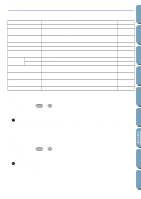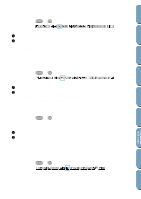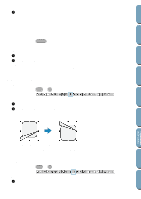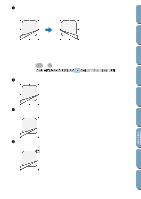Brother International PE-DESIGN Ver.4 3 2 Owner's Manual - English - Page 142
Edit Menu, Undo, Redo, Removes the selected patterns from the screen without
 |
View all Brother International PE-DESIGN Ver.4 3 2 manuals
Add to My Manuals
Save this manual to your list of manuals |
Page 142 highlights
Contents Before Using Getting Started Design Center Layout & Editing Edit Menu The functions of the Edit menu perform simple actions on selected patterns, such as cutting and pasting. Undo Redo Cut Copy Duplicate Paste Delete Mirror Rotate Sew First Sew Last Select All Horizontal Vertical Undoes the last operation. Cancels the effect of the last Undo. Removes the selected pattern(s) from the screen while saving a copy in the clipboard. Saves the selected pattern(s) in the clipboard without removing them from the screen. Makes a copy of the selected pattern(s). Pastes the contents of the clipboard on the screen. Removes the selected pattern(s) from the screen without saving them in the clipboard. Flips the selected pattern(s) up/down. Flips the selected pattern(s) left/right. Allows you to manually rotate the selected pattern(s) by an arbitrary angle. Sends the selected patterns behind every other patterns. Allows you to set the sewing order of many patterns. Brings the selected patterns in the foreground of every other patterns. Allows you to set the sewing order of many patterns. Selects all the patterns. page 132 page 132 page 133 page 133 page 133 page 133 page 134 page 134 page 134 page 135 page 136 page 136 page 137 s Undo Purpose: Undoes the last operation. Shortcut key: Ctrl + Z Toolbar: No button for this function Operation: 1 Click Edit, then Undo. The last operation is automatically undone. For example, if you have mistakenly deleted an pattern, this function will make it reappear. See also: "Redo" s Redo Purpose: Cancels the effect of the last Undo. Shortcut key: Ctrl + A Toolbar: No button for this function Operation: 1 Click Edit, then Redo. The effect of the last Undo is cancelled. For example, you have used Undo just after drawing a circle. Undo deleted the circle. Using Redo will make the circle reappear. See also: "Undo" File Utility Programmable Stich Creator Quick Reference Alphabetic Index 132