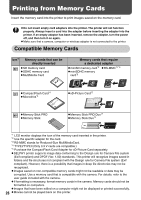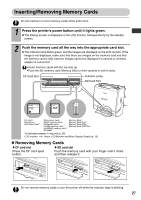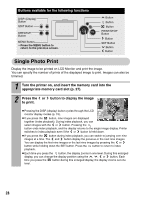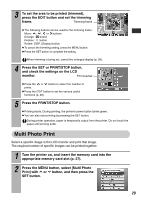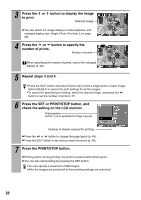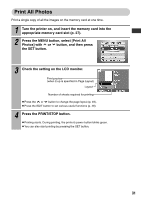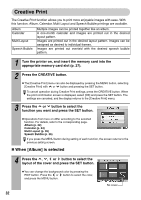Canon 0324B001 SELPHY ES1 User Guide - Page 29
Inserting/Removing Memory Cards
 |
UPC - 013803065541
View all Canon 0324B001 manuals
Add to My Manuals
Save this manual to your list of manuals |
Page 29 highlights
Inserting/Removing Memory Cards Do not load two or more memory cards at the same time. 1 Press the printer's power button until it lights green. z The startup screen is displayed on the LCD monitor, followed shortly by the standby screen. 2 Push the memory card all the way into the appropriate card slot. z The indicator lamp blinks green, and the images are displayed on the LCD monitor. If the image is not displayed, make sure that there are images on the memory card and that the memory card is fully inserted. Images cannot be displayed if a camera or wireless adapter is connected. •Insert memory cards with the top side up. •Push the SD memory card, Memory Stick or their variants in until it clicks. CF Card Slot Indicator Lamp SD Card Slot CF card / Microdrive / xD-Picture Card* SD memory card / Memory Stick / SDHC memory card / Memory Stick Duo* / Multimedia card / Memory Stick PRO / miniSD memory card* / Memory Stick PRO Duo* miniSDHC memory card* / RS-MMC* *A dedicated adapter is required (p. 26). LCD monitor About LCD Monitor and Main Display Details (p. 19) „ Removing Memory Cards z CF card slot z SD card slot Press the CF card eject button. Push the memory card with your finger until it clicks and then release it. Do not remove memory cards or turn the printer off while the indicator lamp is blinking. 27