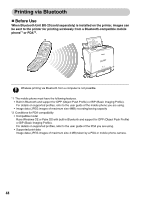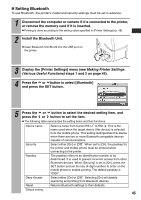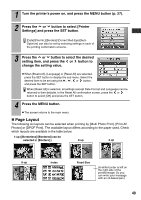Canon 0324B001 SELPHY ES1 User Guide - Page 51
Layout
 |
UPC - 013803065541
View all Canon 0324B001 manuals
Add to My Manuals
Save this manual to your list of manuals |
Page 51 highlights
1 Turn the printer's power on, and press the MENU button (p. 27). 2 Press the or button to select [Printer Settings] and press the SET button. [Date]/[File No.]/[Borders]/[Correct Red-Eye]/[Auto Optimize] can also be set by selecting settings in each of the printing confirmation screens. 3 Press the or button to select the desired setting item, and press the or button to change the setting value. z When [Bluetooth], [Language] or [Reset All] are selected, press the SET button to display the sub menu. Select the desired item to be set using the , , or button, and press the SET button. When [Reset All] is selected, all settings (except Date Format and Language) can be returned to their defaults. In the Reset All confirmation screen, press the or button to select [OK] and press the SET button. 4 Press the MENU button. z The screen returns to the main menu. „ Page Layout The following six layouts can be selected when printing by [Multi Photo Print], [Print All Photos] or [DPOF Print]. The available layout differs according to the paper used. Check which layouts are available in the table below. 1-up ([Borderless]/[Bordered] can be selected in [Borders].) 2-up 4-up 8-up Index Fixed Size (A white border is left on the right side of the printed image. So you can write your message with an oil-based pen.) 49