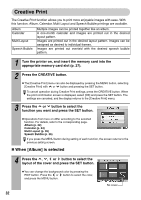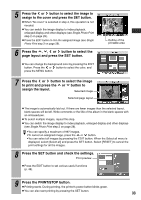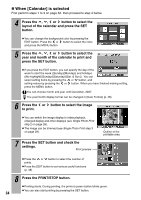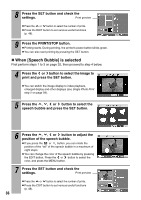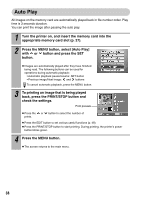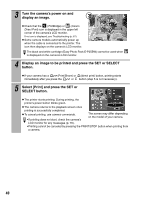Canon 0324B001 SELPHY ES1 User Guide - Page 39
Print Using Camera Specified Settings DPOF Print
 |
UPC - 013803065541
View all Canon 0324B001 manuals
Add to My Manuals
Save this manual to your list of manuals |
Page 39 highlights
8 Press the PRINT/STOP button. z Printing starts. During printing, the printer's power button blinks green. z You can also start printing by pressing the SET button. To write a message in the speech bubble, use an oil-based pen. Print Using Camera Specified Settings (DPOF Print) You can make prints according to the DPOF (Digital Print Order Format) setting specified on the camera. z The date and file number settings comply with the DPOF information. The date and file number cannot be set in [Printer Settings]. For details on the DPOF settings, refer to the documentation provided with your camera. z When Page Layout is set to Index, the page layout cannot be specified. 1 Turn the printer on, and insert the memory card into the appropriate memory card slot (p. 27). 2 Press the MENU button, select [DPOF Print] with or button, and then press the SET button. z [DPOF Print] cannot be selected when a DPOF-specified image is not found on the memory card. 3 Check the setting on the LCD monitor. Layout The "Print type" set on the camera is displayed. Number of standard( ) prints Number of index:( ) prints Number of sheets required for printing Displayed when the date is set on the camera. Displayed when the file number is set on the camera. z Press the or button to change the page layout (p. 49). z Press the EDIT button to set various useful functions (p. 48). 4 Press the PRINT/STOP button. z Printing starts. During printing, the printer's power button blinks green. 37