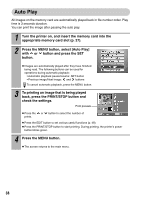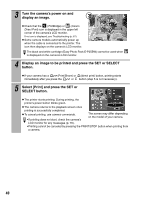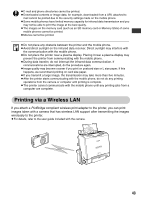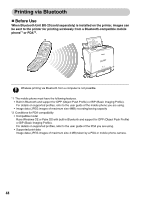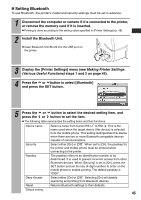Canon 0324B001 SELPHY ES1 User Guide - Page 44
Wireless Printing
 |
UPC - 013803065541
View all Canon 0324B001 manuals
Add to My Manuals
Save this manual to your list of manuals |
Page 44 highlights
Wireless Printing Infrared (IrDA) Wireless Printing You can transmit and easily print out the images shot by a camera equipped mobile phone. The mobile phone must have the following features. zJPEG image recording/saving capacity zInfrared data communication (with an IrDA compliant infrared data communication port) Refer to your mobile phone's manual when using infrared data communication. 1 Disconnect the camera or Bluetooth unit if it is connected to the printer, or remove the memory card if it is inserted (p. 27). z The printer enlarges or reduces the size of the image according to the paper size and sets the print direction to vertical or horizontal automatically. The upper, lower, left or right portion(s) of the printed image may be trimmed depending on the combination of the image size and paper size. z Printing is done according to the setting value specified in [Printer Settings] (p. 48). 2 Transmit an image from your mobile phone to the printer. Within 20 cm (Do not place objects within this range.) z Aim the mobile phone's infrared port at the printer's infrared data receiver and transmit the image data to the printer. See the illustration to the right for the transmittable distance. Note that the distance differs depending on the mobile phone model. For details on connection methods, refer to your mobile phone's manual. z During communications, the IrDA screen is displayed on the printer's LCD monitor and the power button blinks green. If data transmission is interrupted, the power button stops blinking and lights green. Check the message appearing on the mobile phone display if an error occurs. z If the data transmission fails, move the mobile phone closer to the front of the printer's infrared data receiver and repeat the procedure. Effective range Approx. 10 degrees (both top/bottom and left/right) IrDA screen 3 Printing starts after the data transmission is complete. Printing cannot be canceled by pressing the PRINT/STOP button when printing 42 wirelessly.