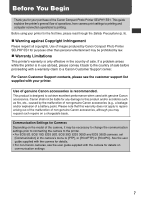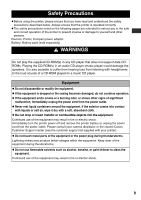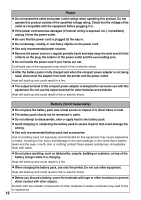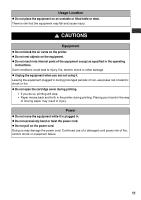Canon 0324B001 SELPHY ES1 User Guide - Page 8
Inserting the Memory Card, into the Printer p. 27, Printing p. 28
 |
UPC - 013803065541
View all Canon 0324B001 manuals
Add to My Manuals
Save this manual to your list of manuals |
Page 8 highlights
4 Inserting the Memory Card* into the Printer (p. 27) Insert the memory card all the way into the appropriate card slot. zInsert the memory card with the top side up. zAn image is displayed on the LCD monitor. If an image is not displayed, make sure that there are images on the memory card and that the memory card is fully inserted. Images cannot be displayed if a camera or wireless adapter is connected. zPush the SD memory card, Memory Stick or their variants in until it clicks. Button Button Button PRINT/STOP Button SET Button Button *Types of Compatible Cards (p. 26) 5 Printing (p. 28) 1 Press the or button to select the image to print. Screenshot of the printer's LCD monitor 2 Press the SET or PRINT/STOP button, and check the setting on the LCD monitor. zPress the or button to specify the number of prints. 3 Press the PRINT/STOP button. zThe print receptacle cover opens automatically and printing starts. During printing, the printer's power button blinks green. zPress the PRINT/STOP button again to stop printing. 6