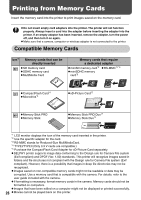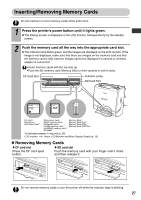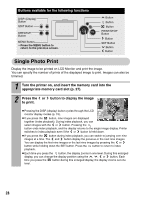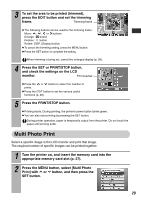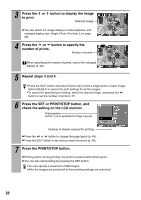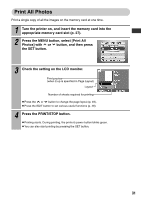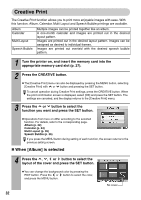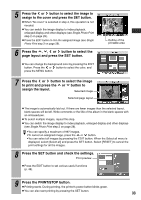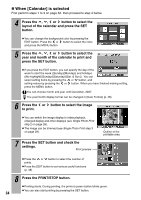Canon 0324B001 SELPHY ES1 User Guide - Page 32
Press the PRINT/STOP button.
 |
UPC - 013803065541
View all Canon 0324B001 manuals
Add to My Manuals
Save this manual to your list of manuals |
Page 32 highlights
3 Press the or button to display the image to print. Selected image z You can switch the image display to index playback, and enlarged display (see Single Photo Print step 2 on page 28). 4 Press the or button to specify the number of prints. Number of prints When specifying the number of prints, cancel the enlarged display (p. 28). 5 Repeat steps 3 and 4. •Press the EDIT button and select [Select all] to print a single photo of each image. Select [RESET] to cancel the print settings for all the images. •To cancel the specified print setting, select the desired image, and press the button to set the number of prints to "0". 6 Press the SET or PRINT/STOP button, and check the setting on the LCD monitor. Print preview (when 1-up is specified in Page Layout) Number of sheets required for printing z Press the or button to change the page layout (p. 49). z Press the EDIT button to set various useful functions (p. 48). 7 Press the PRINT/STOP button. z Printing starts. During printing, the printer's power button blinks green. z You can also start printing by pressing the SET button. •You can specify a maximum of 998 images. •After the images are printed all of their printing settings are cancelled. 30