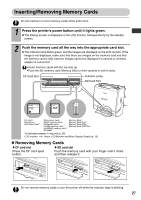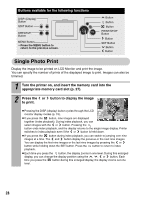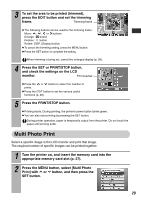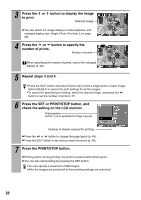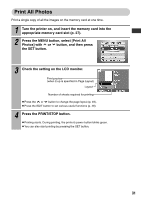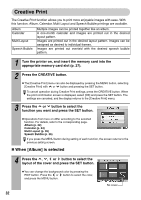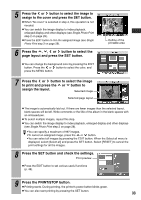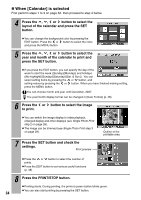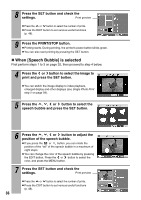Canon 0324B001 SELPHY ES1 User Guide - Page 34
Creative Print
 |
UPC - 013803065541
View all Canon 0324B001 manuals
Add to My Manuals
Save this manual to your list of manuals |
Page 34 highlights
Creative Print The Creative Print function allows you to print more enjoyable images with ease. With this function, Album, Calendar, Multi Layout and Speech Bubble printings are available. Album Calendar Multi Layout Speech Bubble Multiple images can be printed together like an album. A one-month calendar and images are printed out in the desired layout pattern. Images are printed out in the desired layout pattern. Images can be assigned as desired to individual frames. Images are printed out overlaid with the desired speech bubble pattern. 1 Turn the printer on, and insert the memory card into the appropriate memory card slot (p. 27). 2 Press the CREATIVE button. z The [Creative Print] menu can also be displayed by pressing the MENU button, selecting [Creative Print] with or button and pressing the SET button. To cancel operation during Creative Print settings, press the CREATIVE button. When the print confirmation screen is displayed, select [OK] and press the SET button. The settings are canceled, and the display returns to the [Creative Print] menu. 3 Press the or button to select the function you want and press the SET button. z Operations from here on differ according to the selected function. For details, refer to the corresponding page. Album (p. 32) Calendar (p. 34) Multi Layout (p. 35) Speech Bubble (p. 36) If you press the MENU button during setting of each function, the screen returns to the previous setting screen. „ When [Album] is selected 4 Press the , , or button to select the layout of the cover and press the SET button. z You can change the background color by pressing the EDIT button. Press the or button to select the color, and press the MENU button. 32 No cover