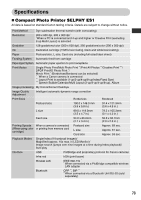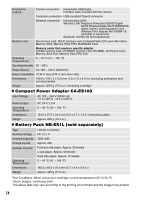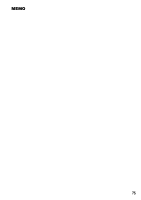Canon 0324B001 SELPHY ES1 User Guide - Page 73
Hardware Error
 |
UPC - 013803065541
View all Canon 0324B001 manuals
Add to My Manuals
Save this manual to your list of manuals |
Page 73 highlights
Message Could not print XX images No Image. Hardware Error Cartridge cover is open This camera cannot print B/W Insert memory card to print Cartridge has been changed Cartridge not compatible Communication error Disconnected Print output tray is full Remedy z You tried to print xx of the following images at the DPOF setting: -An image taken with a different camera or recorded in a different type -An image altered by a computer -An image with a data size that is too big -An image that is corrupted Check whether the image's size matches the camera's pixel capacity. If the size is not appropriate, resize the image and convert it as necessary to a JPEG image that the printer can display. Limit the size of image files to less than 8000 x 6000 pixels. z The memory card does not contain any images. Insert a memory card recorded with images. z The inserted memory card does not contain any images that can be read. z The image file name (folder name) sometimes cannot be recognized if it contains double-byte characters (Japanese, Chinese or Korean). Change double-byte characters to single-byte alphanumeric characters. z Print data that has been edited or processed on a personal computer from the personal computer. z Check whether or not an error other than a cartridge error has occurred. Turn the printer and camera power off and turn it on again. If the error message does not clear, contact a Canon Customer Support center for assistance. z Close the cartridge cover, making sure the cartridge cover lever slides down into its locked position. z Black and white printing is not possible when the camera is connected (Except when the (PictBridge) is displayed on the LCD monitor.). Insert a memory card to print. z The cartridge was changed after the print menu was displayed. Change back to the original cartridge or change the print settings. z Use a cartridge that is compatible with this printer. z Turn the printer, camera and computer power off and turn it on again. z Check Communication Settings for Cameras (p. 7). If the error message continues to display, contact a Canon Customer Support center for assistance. z Make sure that the printer and the sender are located within communications distance of each other. z Check the sender's power supply. z Remove accumulated paper from the print receptacle. 71