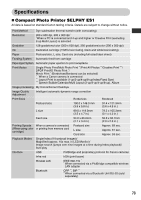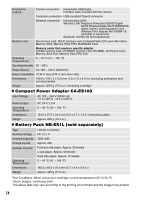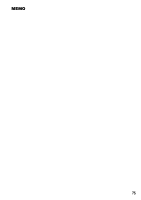Canon 0324B001 SELPHY ES1 User Guide - Page 72
Error Messages
 |
UPC - 013803065541
View all Canon 0324B001 manuals
Add to My Manuals
Save this manual to your list of manuals |
Page 72 highlights
Error Messages The power button of the printer blinks or lights red and a message is displayed on the LCD monitor if any error occurs during printing. If a problem occurs while the printer is connected to the camera, the camera's LCD monitor may display an error message. „ Power button Button State Blinks red Blinks orange Lights red Remedy z An error (e.g. paper jam) that prevents printing from restarting has occurred. Turn the printer off then back on again, and try printing again. z Battery pack depleted. Change it with a fully charged battery pack or recharge the battery pack. You can also use the printer's compact power adapter. z Check the error message on the LCD monitor. „ LCD monitor Message No paper/ink Paper jam Ink Error Recharge the printer battery Cannot print! Remedy z Check that the cartridge is correctly installed. z Make sure that the cartridge contains paper/ink. z If paper is not feeding correctly, remove the cartridge, and manually remove any paper remaining in the printer. z Press the PRINT/STOP button to eject the paper. If the paper is not ejected, turn the power off and turn it on again. If the printer fails to eject the paper, contact a Canon Customer Support center for assistance. z Remove the cartridge from the printer, take up the slack in the ink sheet, and then reload the cartridge. If the cartridge is stuck in the printer, contact a Canon Customer Support center for assistance. z Change it with a fully charged battery pack or recharge the battery pack. You can also use the printer's compact power adapter. z You tried to print the following images: -An image taken with a different camera or recorded in a different type -An image altered by a computer -An image with a data size that is too big -An image that is corrupted Check whether the image's size matches the camera's pixel capacity. If the size is not appropriate, resize the image and convert it as necessary to a JPEG image that the camera can display. Limit the size of image files to less than 8000 x 6000 pixels. 70