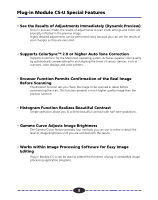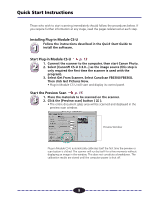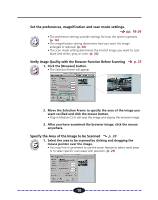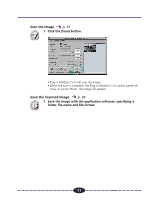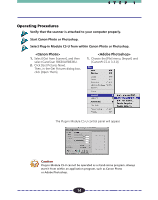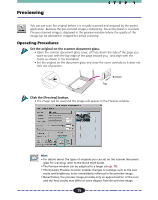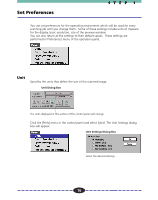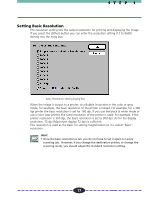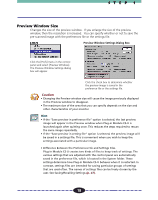Canon CanoScan FB 630U User Guide - Page 13
Display Plug-in Module CS-U Control Panel, Menu Bar, Buttons, Close Box, Preview Window
 |
View all Canon CanoScan FB 630U manuals
Add to My Manuals
Save this manual to your list of manuals |
Page 13 highlights
STEP 1 Display Plug-in Module CS-U Control Panel All scanning operations are performed with the Plug-in Module CS-U control panel. To quit Plug-in Module CS-U, click the close box at the top left of the control panel. Adjust the settings for the scan mode, image quality, magnification, etc. Close Box Quit Plug-in Module CS-U. Menu Bar Click any menu item to display more options in a pull-down menu. Buttons Use these buttons to change the zoom setting and scan images. The image display size and disk size that were specified in the Preview window are automatically displayed here. Preview Window Displays the image in preview mode. 13
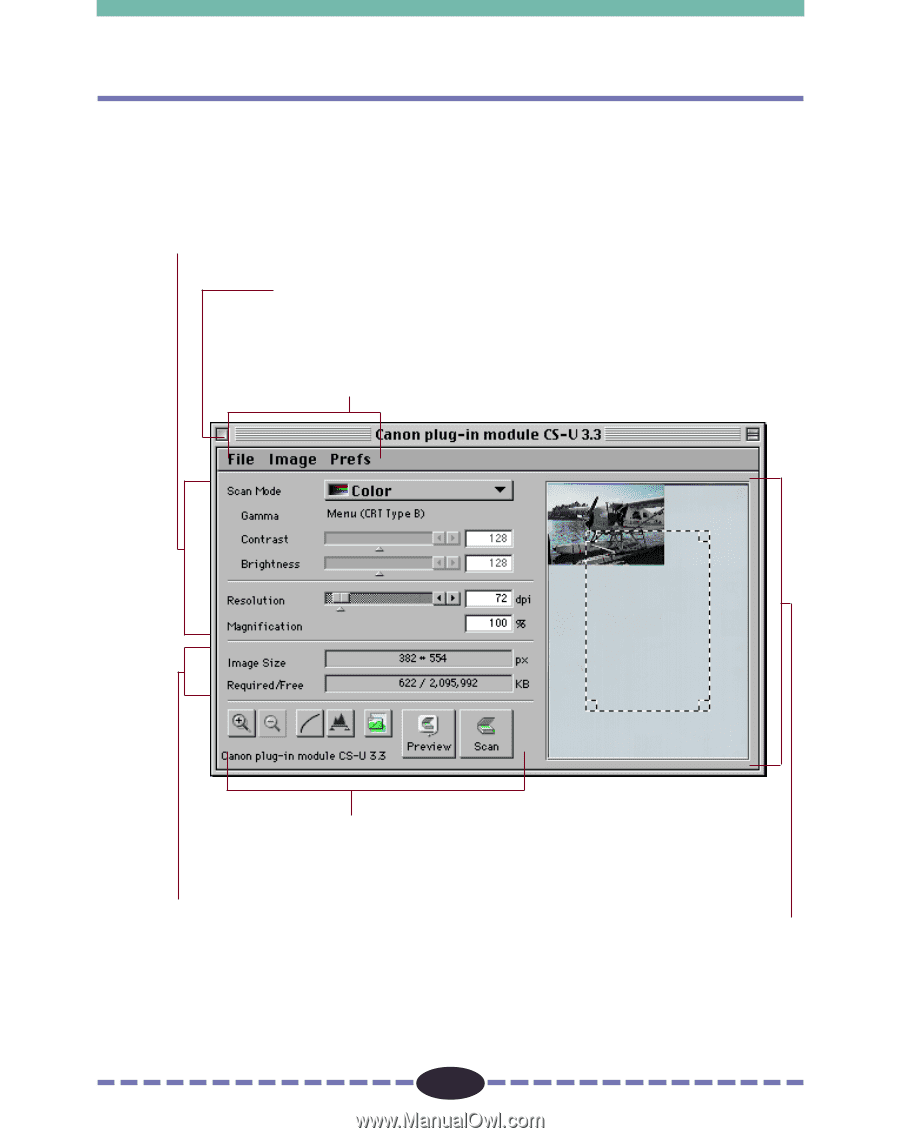
13
S T E P
1
Display Plug-in Module CS-U Control Panel
All scanning operations are performed with the Plug-in Module CS-U control panel.
To quit Plug-in Module CS-U, click the close box at the top left of the control panel.
Menu Bar
Click any menu item to display more
options in a pull-down menu.
Buttons
Use these buttons to change the zoom
setting and scan images.
Adjust the settings for the scan mode, image quality, magnification, etc.
Close Box
Quit Plug-in Module CS-U.
The image display size and disk size that
were specified in the Preview window are
automatically displayed here.
Preview Window
Displays the image in preview mode.