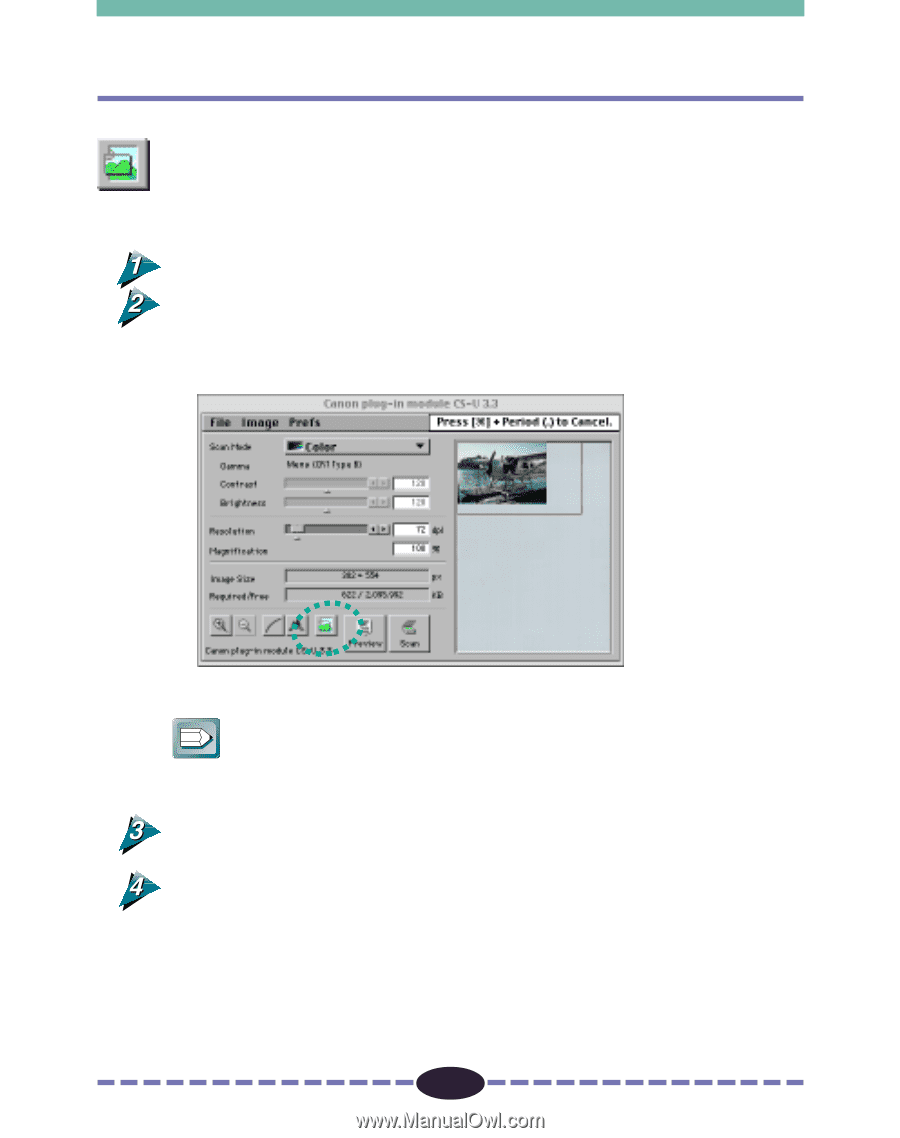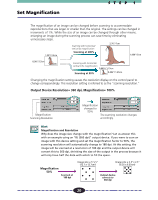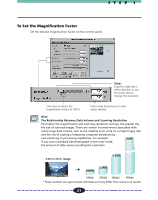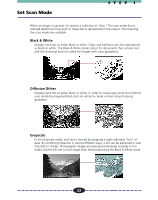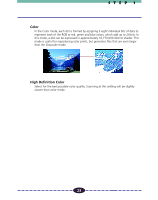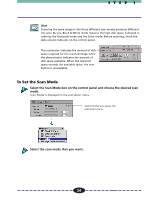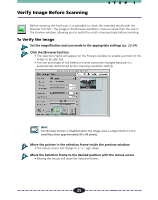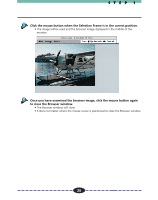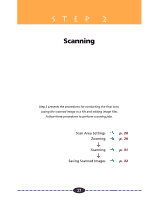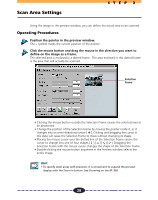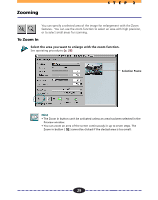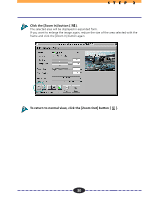Canon CanoScan FB 630U User Guide - Page 25
Verify Image Before Scanning, To Verify the Image
 |
View all Canon CanoScan FB 630U manuals
Add to My Manuals
Save this manual to your list of manuals |
Page 25 highlights
Verify Image Before Scanning STEP 1 Before initiating the final scan, it is advisable to check the intended results with the Browser function. The image in the Browser window is more accurate than the one in the Preview window, allowing you to verify the results more precisely before scanning. To Verify the Image Set the magnification and scan mode to the appropriate settings (pp. 20-24). Click the [Browser] button. • The Selection Frame will appear on the Preview window to enable a portion of the image to be selected. • The size and shape of the Selection Frame cannot be changed because it is automatically determined by the scanning resolution setting. ª Hint The Browser button is disabled when the image area is unspecified or is too small (less than approximately 64 x 64 pixels). Move the pointer in the selection frame inside the preview window. • The mouse cursor will change to a "+" sign shape. Move the Selection Frame to the desired position with the mouse cursor. • Moving the mouse will move the Selection Frame. 25