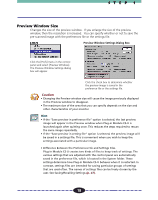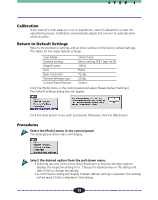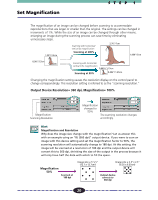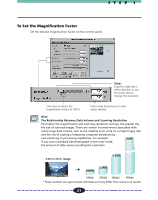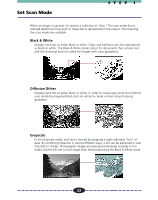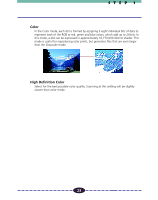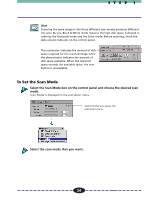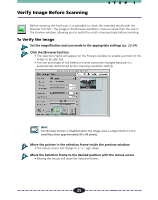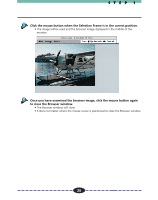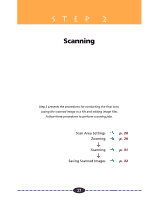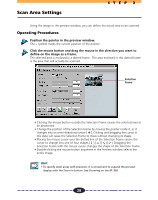Canon CanoScan FB 630U User Guide - Page 23
Color, High Definition Color
 |
View all Canon CanoScan FB 630U manuals
Add to My Manuals
Save this manual to your list of manuals |
Page 23 highlights
STEP 1 Color In the Color mode, each dot is formed by assigning it eight individual bits of data to represent each of the RGB or red, green and blue colors, which add up to 24 bits. In this mode, a dot can be expressed in approximately 16,770,000 distinct shades. This mode is useful for reproducing color prints, but generates files that are even larger than the Grayscale mode. High Definition Color Select for the best possible color quality. Scanning at this setting will be slightly slower than color mode. 23
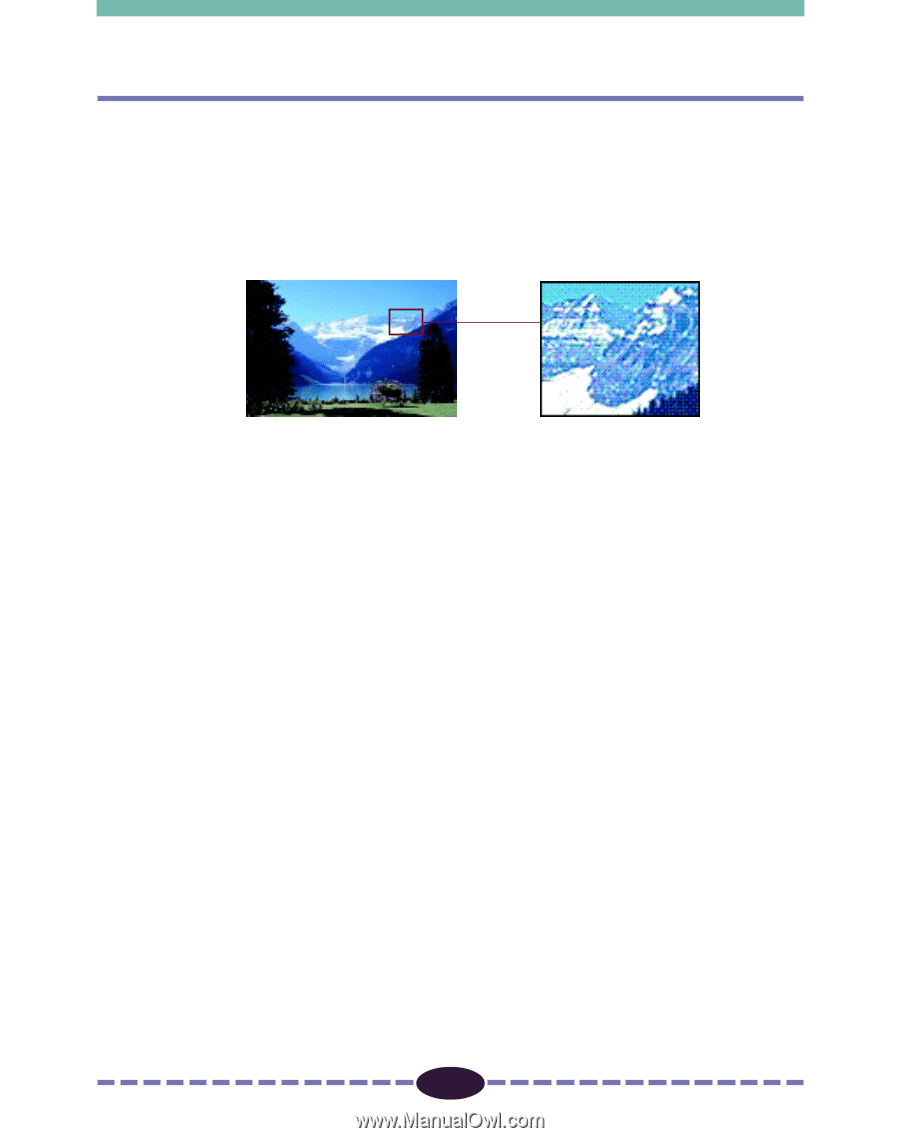
23
S T E P
1
Color
In the Color mode, each dot is formed by assigning it eight individual bits of data to
represent each of the RGB or red, green and blue colors, which add up to 24 bits. In
this mode, a dot can be expressed in approximately 16,770,000 distinct shades. This
mode is useful for reproducing color prints, but generates files that are even larger
than the Grayscale mode.
High Definition Color
Select for the best possible color quality. Scanning at this setting will be slightly
slower than color mode.