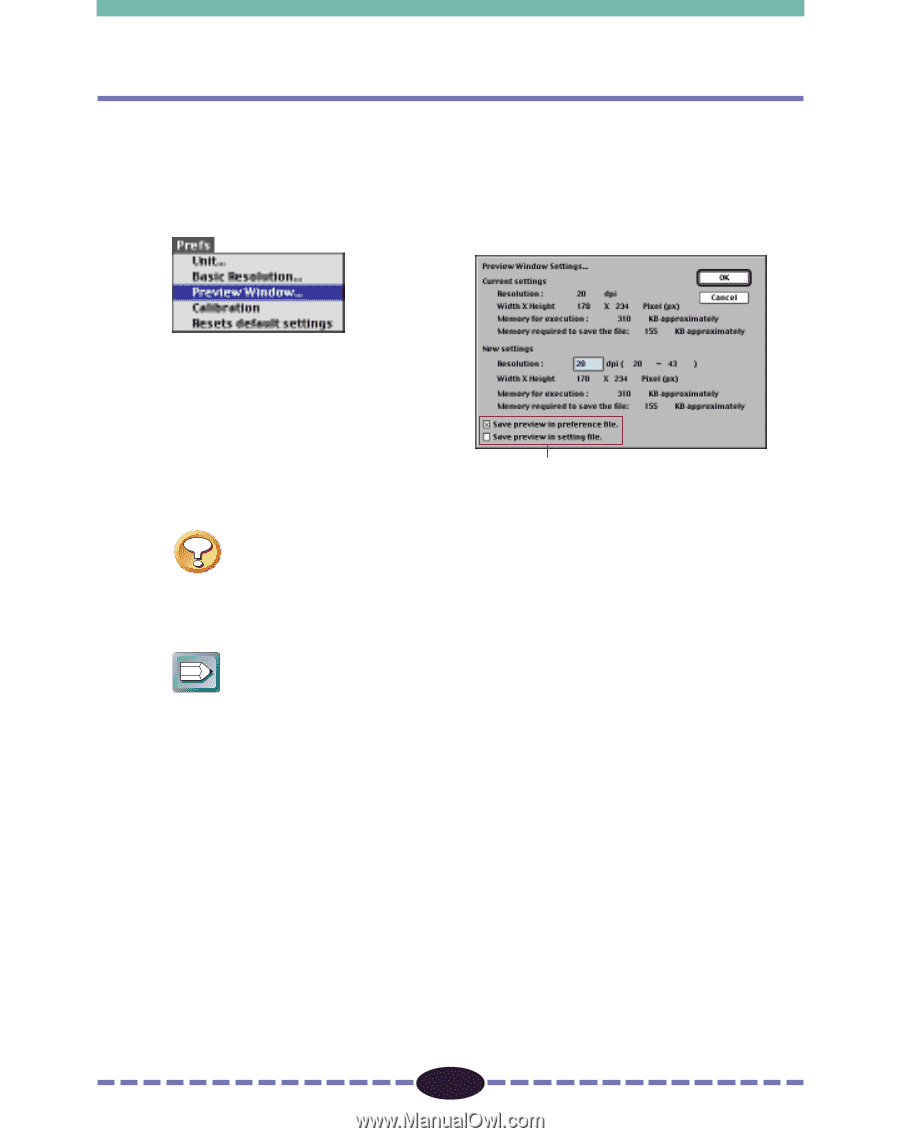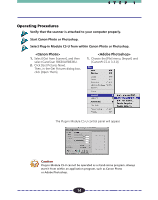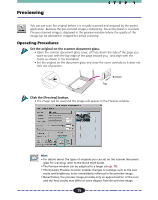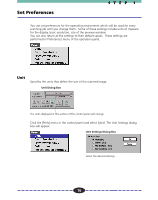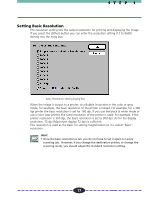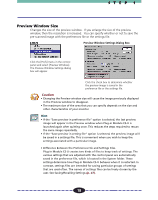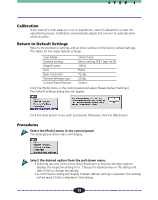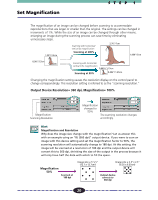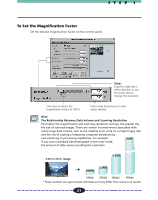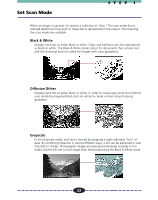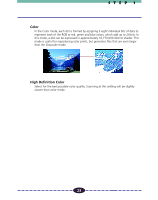Canon CanoScan FB 630U User Guide - Page 18
Preview Window Size, Preview Window Settings Dialog Box
 |
View all Canon CanoScan FB 630U manuals
Add to My Manuals
Save this manual to your list of manuals |
Page 18 highlights
STEP 1 Preview Window Size Changes the size of the preview window. If you enlarge the size of the preview window, then the resolution is increased. You can specify whether or not to save the pre-scanned image with the preferences file or the settings file. Preview Window Settings Dialog Box Click the [Prefs] menu in the control panel and select [Preview Window]. The Preview Window Settings dialog box will appear. Click the check box to determine whether the preview image is saved in the preference file or the settings file. Caution • Changing the Preview window size will cause the image previously displayed in the Preview window to disappear. • The maximum size of the area that you can specify depends on the size and other characteristics of your monitor. Hint • If the "Save preview in preference file" option is selected, the last preview image will appear in the Preview window when Plug-in Module CS-U is launched again after quitting once. This reduces the steps required to rescan the same image repeatedly. • If the "Save preview in setting file" option is selected, the preview image will be saved in a settings file. This is convenient when you wish to keep the settings associated with a particular image. • Difference Between the Preferences File and Settings Files. Plug-in Module CS-U creates two kinds of files to keep track of settings. The various settings that are adjusted with the control panel are automatically saved in the preference file, which is located in the System folder. These settings determine how Plug-in Module CS-U behaves when it is restarted. In contrast, settings files are intended for saving particular groups of settings that are used often. The names of settings files can be freely chosen by the user. See Saving/Recalling Settings (p. 47). 18