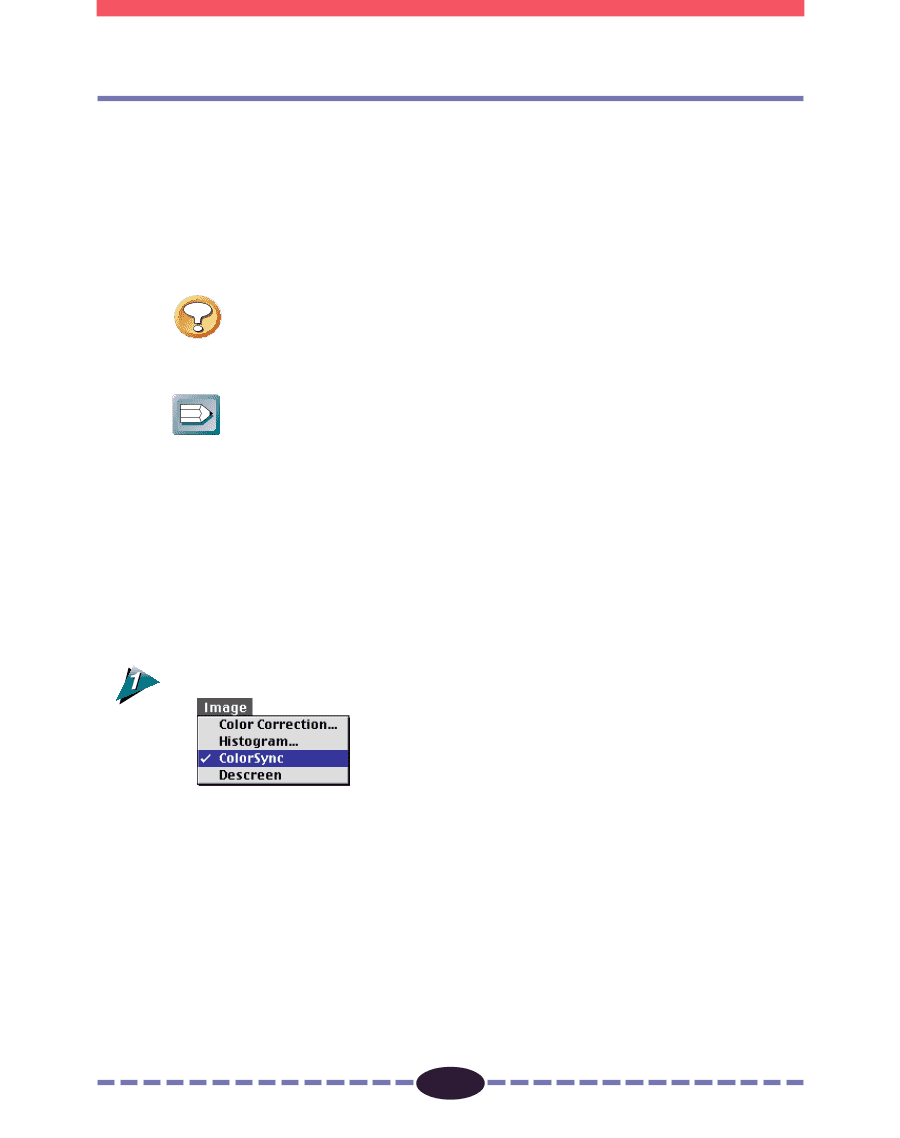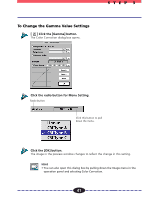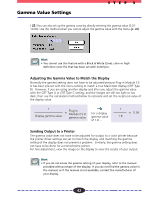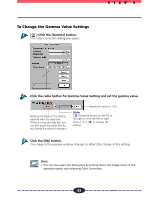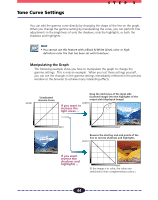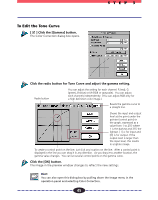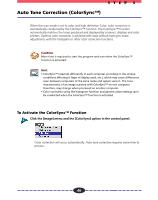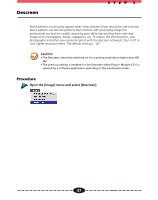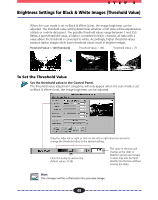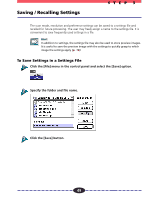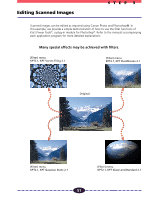Canon CanoScan FB 630U User Guide - Page 46
Auto Tone Correction (ColorSync), To Activate the ColorSync™ Function
 |
View all Canon CanoScan FB 630U manuals
Add to My Manuals
Save this manual to your list of manuals |
Page 46 highlights
STEP 3 Auto Tone Correction (ColorSync™) When the scan mode is set to color and high definition Color, color correction is automatically conducted by the ColorSync™ function. The ColorSync™ function automatically matches the tones produced and displayed by scanners, displays and color printers. Optimal color correction is achieved with ease without having to make adjustments with the histogram or other color correction functions. Caution More time is required to start the program and scan when the ColorSync™ function is activated. Hint • ColorSync™ responds differently to each computer according to the unique conditions affecting it (type of display used, etc.), which may cause differences even between computers of the same make and system version. The tone characteristics of an image scanned with ColorSync™ on one computer, therefore, may change when processed on another computer. • Color correction using the histogram function and gamma value settings can't be conducted when the ColorSync™ function is activated. To Activate the ColorSync™ Function Click the [Image] menu and the [ColorSync] option in the control panel. Color correction will occur automatically. Auto tone correction requires some time to process. 46