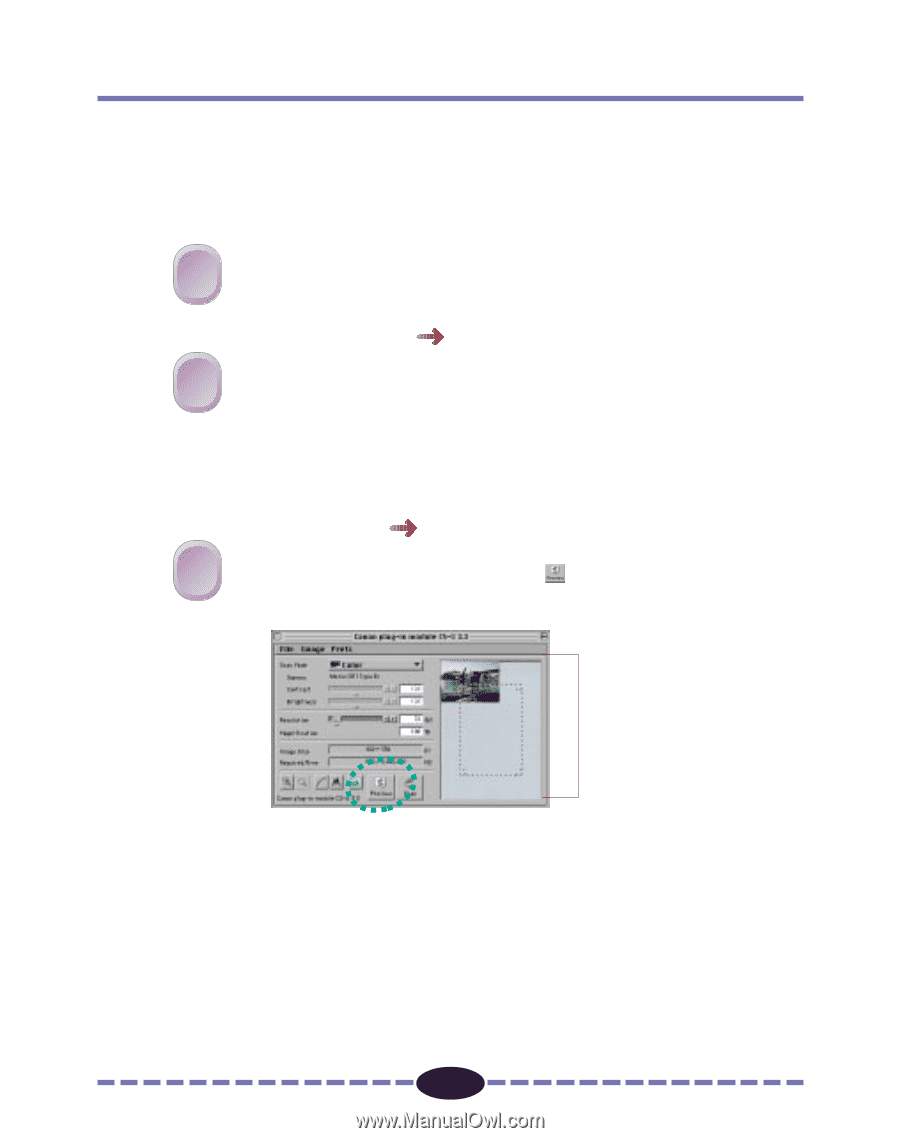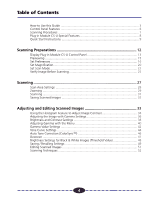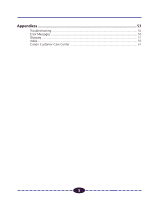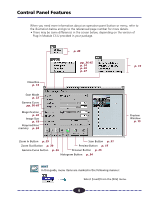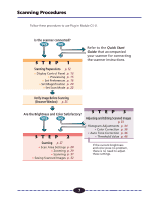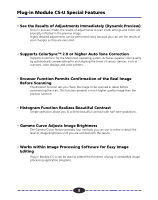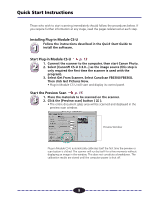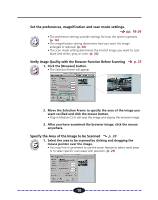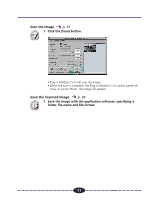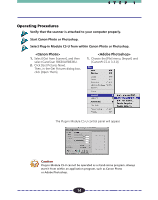Canon CanoScan FB 630U User Guide - Page 9
Quick Start Instructions, Installing Plug-in Module CS-U, Start the Preview Scan - canoscan fb630u windows 7
 |
View all Canon CanoScan FB 630U manuals
Add to My Manuals
Save this manual to your list of manuals |
Page 9 highlights
Quick Start Instructions Those who wish to start scanning immediately should follow the procedures below. If you require further information at any stage, read the pages referenced at each step. Installing Plug-in Module CS-U Follow the instructions described in the Quick Start Guide to 1 install the software. Start Plug-in Module CS-U p. 13 2 1. Connect the scanner to the computer, then start Canon Photo. 2. Select [CanonPI CS-U 3.3.0...] as the image source (this step is only required the first time the scanner is used with the program). 3. Select Get From Scanner. Select CanoScan FB630U/FB636U. Then click Get Pictures Now. • Plug-in Module CS-U will start and display its control panel. Start the Preview Scan p. 15 3 1. Place the materials to be scanned on the scanner. 2. Click the [Preview scan] button ( ). • The entire document glass area will be scanned and displayed in the preview scan window. Preview Window ª Plug-in Module CS-U automatically calibrates itself the first time the preview or scan button is clicked. The scanner will run by itself for a few moments without displaying an image in the window. This does not constitute a breakdown. The calibration results are stored until the computer power is shut off. 9