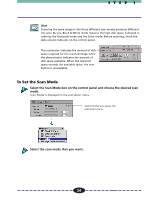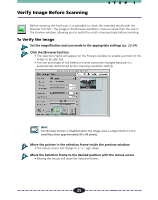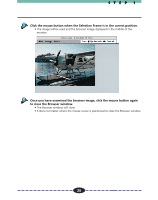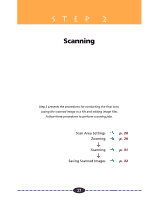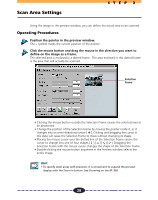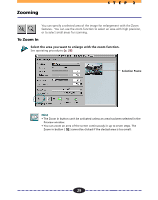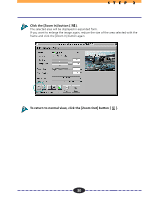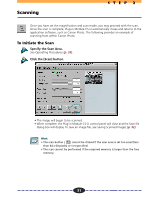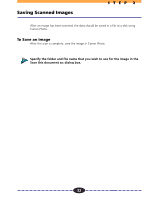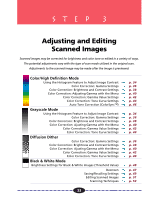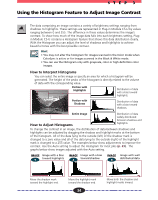Canon CanoScan FB 630U User Guide - Page 29
Zooming, To Zoom
 |
View all Canon CanoScan FB 630U manuals
Add to My Manuals
Save this manual to your list of manuals |
Page 29 highlights
Zooming STEP 2 You can specify a selected area of the image for enlargement with the Zoom features. You can use the zoom function to select an area with high precision, or to select small areas for scanning. To Zoom In Select the area you want to enlarge with the zoom function. See operating procedures (p. 28). Selection Frame ª Hint • The Zoom In button can't be activated unless an area has been selected in the Preview window. • You can zoom an area of the screen continuously in up to seven steps. The Zoom in button [ ] cannot be clicked if the slected area is too small. 29
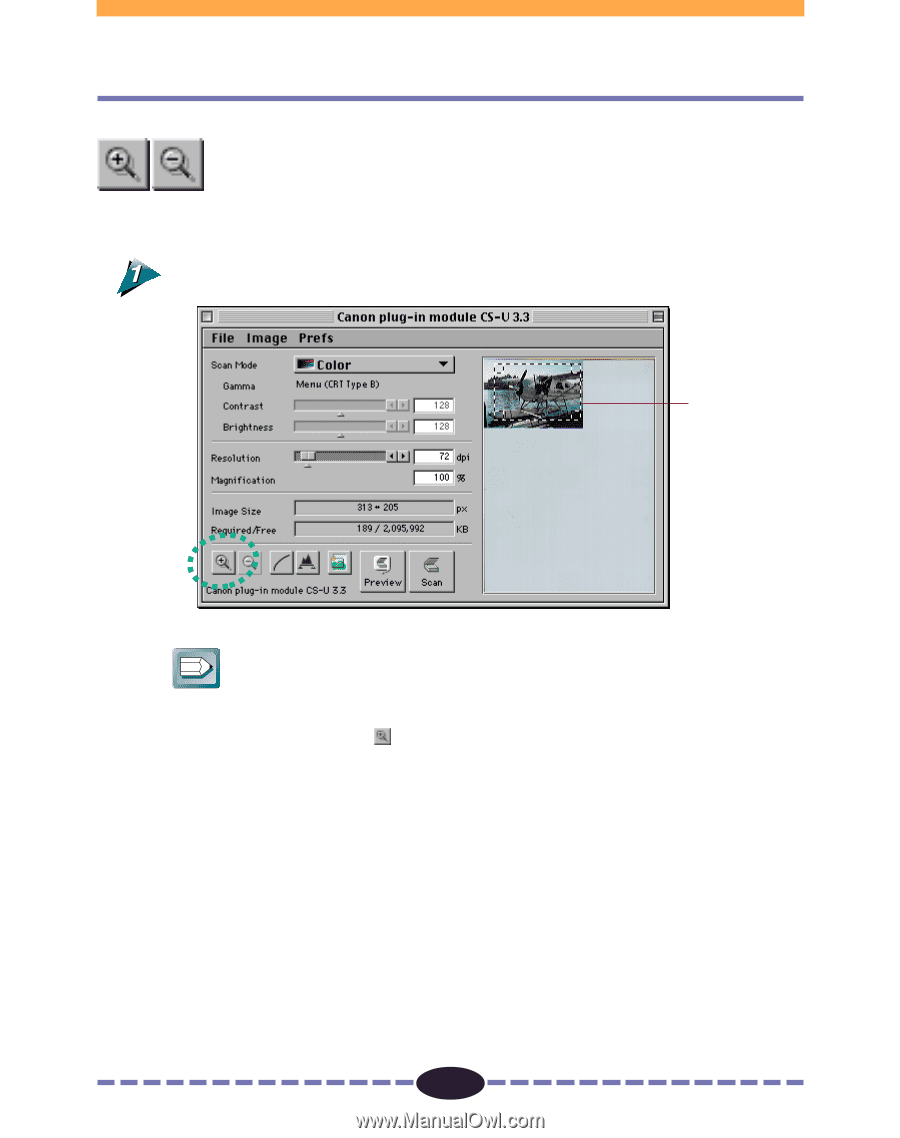
29
S T E P
2
You can specify a selected area of the image for enlargement with the Zoom
features.
You can use the zoom function to select an area with high precision,
or to select small areas for scanning.
To Zoom In
Select the area you want to enlarge with the zoom function.
See operating procedures
(p. 28)
.
Hint
• The Zoom In button can’t be activated unless an area has been selected in the
Preview window.
• You can zoom an area of the screen continuously in up to seven steps. The
Zoom in button [
] cannot be clicked if the slected area is too small.
Zooming
Selection Frame