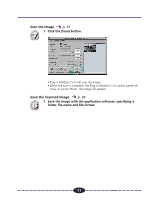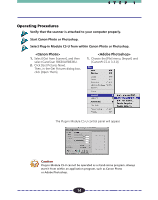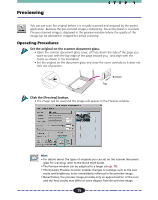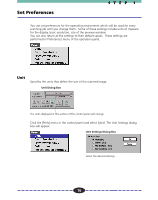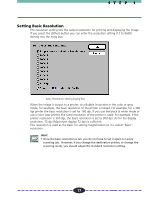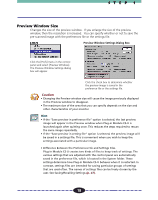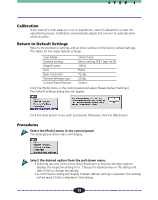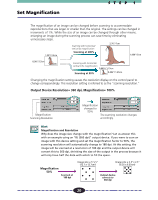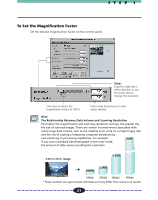Canon CanoScan FB 630U User Guide - Page 16
Set Preferences, Unit, Unit Dialog Box, Unit Settings Dialog Box
 |
View all Canon CanoScan FB 630U manuals
Add to My Manuals
Save this manual to your list of manuals |
Page 16 highlights
Set Preferences STEP 1 You can set preferences for the operating environment which will be used for every scanning job until you change them. Some of these settings include units of measure for the display, basic resolution, size of the preview window. You can also return all the settings to their default values. These settings are performed in Preferences menu of the operation panel. Unit Specifies the units that define the size of the scanned image. Unit Dialog Box The units displayed in this section of the control panel will change. Click the [Prefs] menu in the control panel and select [Unit]. The Unit Settings dialog box will appear. Unit Settings Dialog Box Select the desired settings. 16
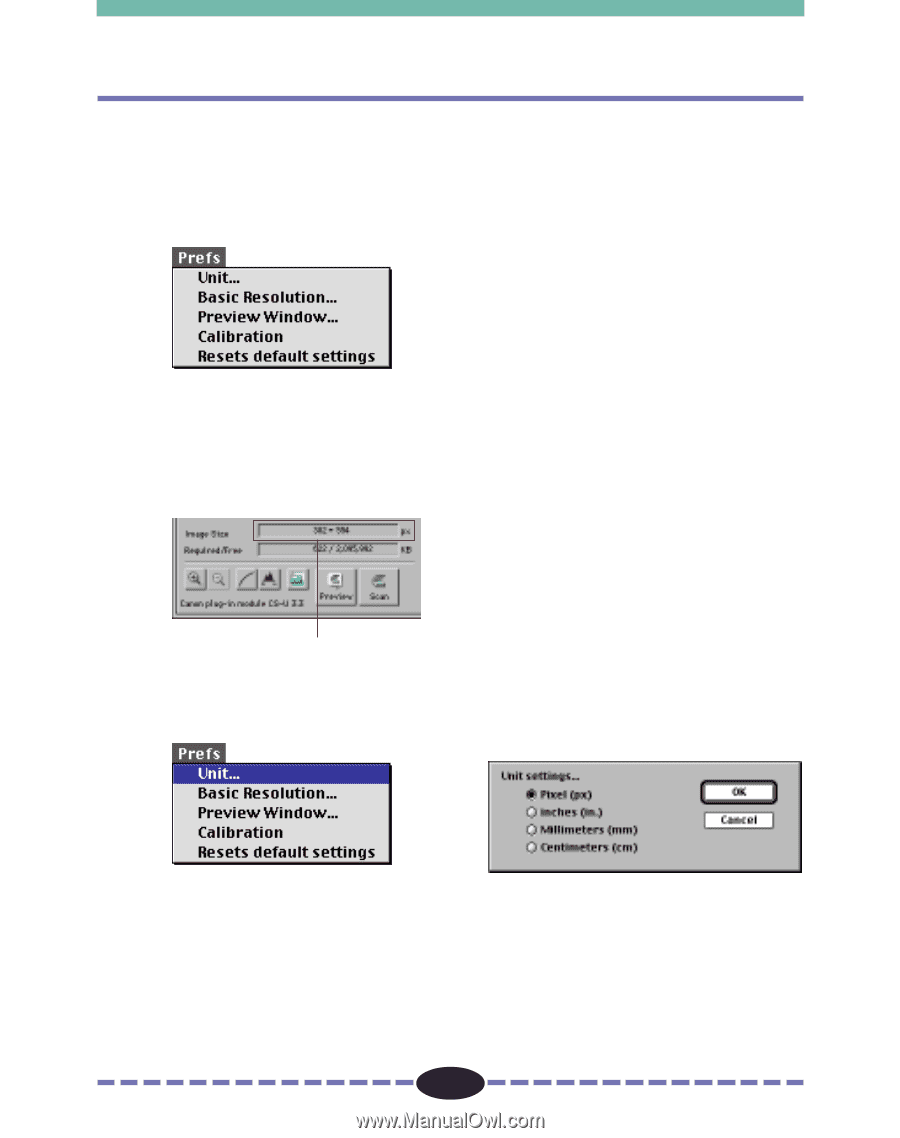
16
S T E P
1
Unit
Specifies the units that define the size of the scanned image.
Set Preferences
You can set preferences for the operating environment which will be used for every
scanning job until you change them.
Some of these settings include units of measure
for the display, basic resolution, size of the preview window.
You can also return all the settings to their default values.
These settings are
performed in Preferences menu of the operation panel.
The units displayed in this section of the control panel will change.
Unit Dialog Box
Click the [Prefs] menu in the control panel and select [Unit]. The Unit Settings dialog
box will appear.
Unit Settings Dialog Box
Select the desired settings.