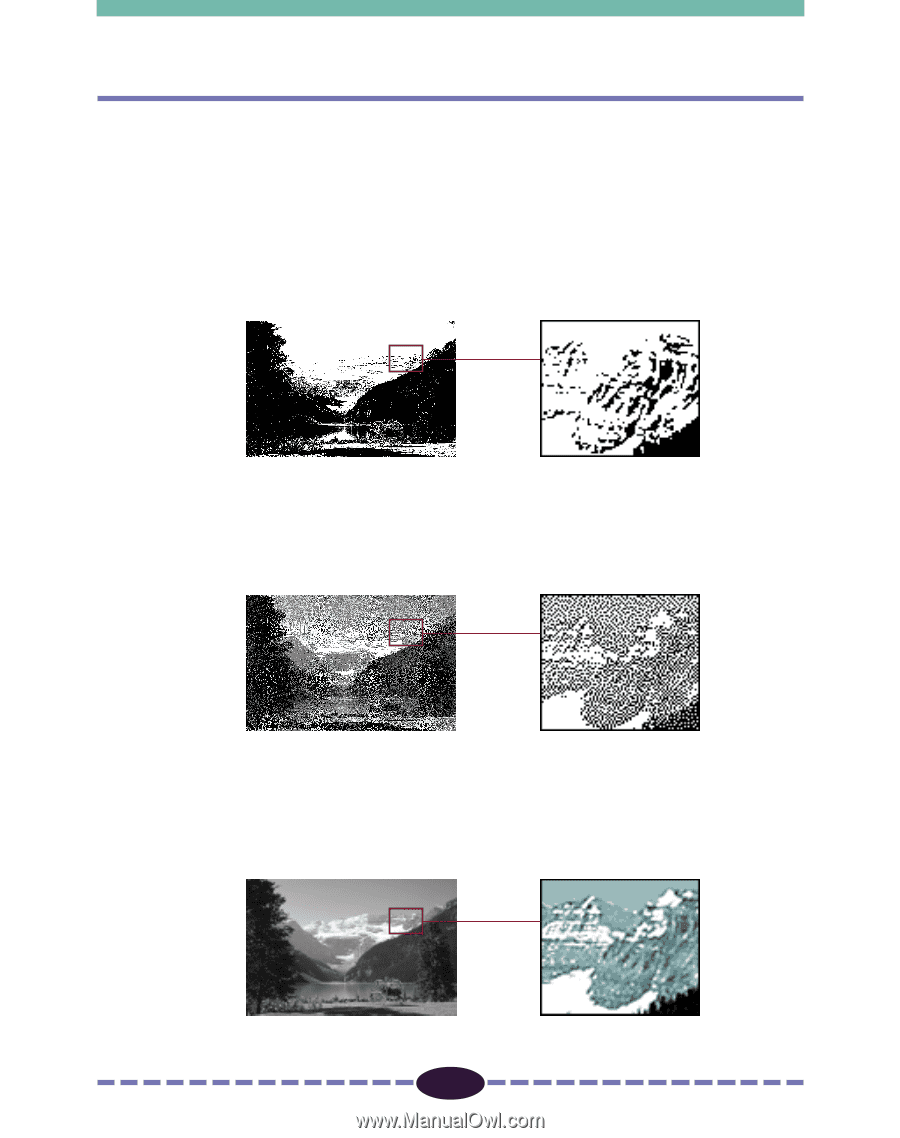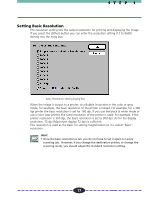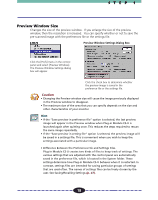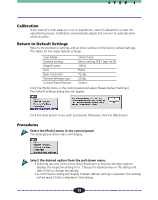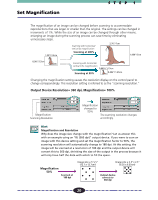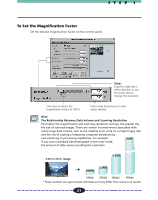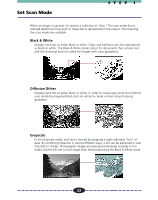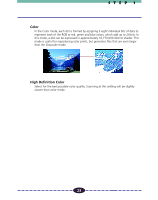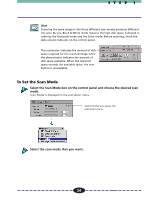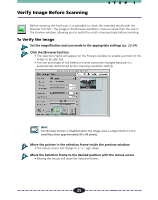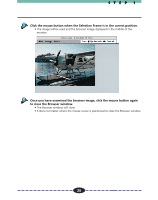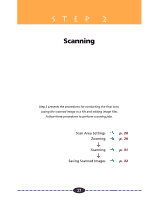Canon CanoScan FB 630U User Guide - Page 22
Set Scan Mode, Black & White, Diffusion Dither, Grayscale
 |
View all Canon CanoScan FB 630U manuals
Add to My Manuals
Save this manual to your list of manuals |
Page 22 highlights
Set Scan Mode STEP 1 When an image is scanned, it is read as a collection of "dots." The scan mode that is selected determines how each of these dots is represented in the output. The following five scan modes are available. Black & White Displays each dot as either black or white. Grays and halftones are also reproduced as black or white. The Black & White mode is best for documents that contain text and line drawings and not suited for images with color gradations. Diffusion Dither Displays each dot as either black or white. In order to create gray tones this method uses randomly dispersed black dots on white to create a more natural looking gradation. Grayscale In the Grayscale mode, each dot is formed by assigning it eight individual "bits" of data. By combining these bits in various different ways, a dot can be expressed in over 256 distinct shades. Photographic images are reproduced relatively naturally in this mode, but the file size is much larger than that produced by the Black & White mode. 22