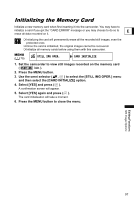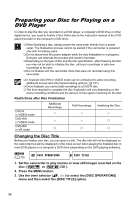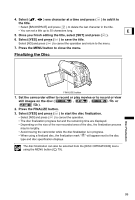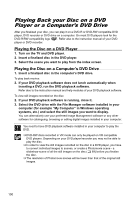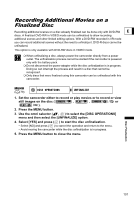Canon DC10 DC20/DC10 Instruction Manual - Page 102
Playing Back on a TV Screen
 |
UPC - 013803041583
View all Canon DC10 manuals
Add to My Manuals
Save this manual to your list of manuals |
Page 102 highlights
External Connections Playing Back on a TV Screen ConnectingtoaTVandVCR Signal flow TVs with S (S1)-Video Input Terminal MTC-100 Multi Cable (Supplied) INPUT S(S1)-VIDEO VIDEO AUDIO L Signal flow STV-250N Stereo Video CableR (supplied) Open the terminal cover TVs with Audio/Video Terminals INPUT VIDEO AUDIO L R 1. Turn off all devices before starting the connections. 2. Connect the MTC-100 Multi Cable to the camcorder's AV terminal and the audio terminals on the TV or VCR. Connect the white plug to the white audio terminal L (left) and the red plug to the red audio terminal R (right). 3. Connect the MTC-100 Multi Cable to the video terminal on the TV or VCR. If your TV or VCR has an S-VIDEO or (S1)-VIDEO input, connect the black plug to the S(S1)-VIDEO terminal and do not connect the yellow plug. Otherwise, connect the yellow plug to the yellow video terminal (VIDEO). 4. If connecting to a TV, set the input selector to VIDEO. If connecting to a VCR, set the input selector to LINE. We recommend powering the camcorder from a household outlet. Picture quality is better when connecting to a TV with an S (S1) terminal. TVs with S1 terminals or Video ID1 systems: Recordings made in Widescreen will automatically be played back in the appropriate (16:9) screen aspect ratio. 102