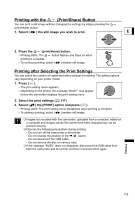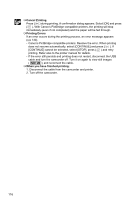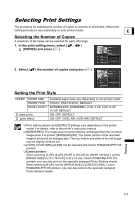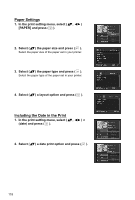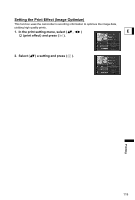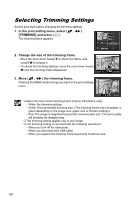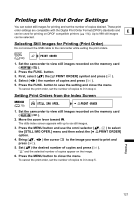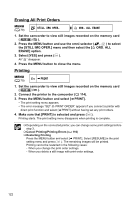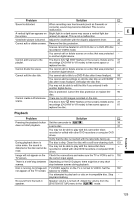Canon DC10 DC20/DC10 Instruction Manual - Page 120
Selecting Trimming Settings
 |
UPC - 013803041583
View all Canon DC10 manuals
Add to My Manuals
Save this manual to your list of manuals |
Page 120 highlights
Selecting Trimming Settings Set the print style before changing the trimming settings. 1. In the print setting menu, select ( , ) [TRIMMING] and press ( ). The trimming frame appears. 2. Change the size of the trimming frame. • Move the zoom lever toward T to shrink the frame, and toward W to enlarge it. • To cancel the trimming settings, move the zoom lever toward W until the trimming frame disappears. 3. Move ( , ) the trimming frame. Pressing the MENU button brings you back to the print settings menu. About the color of the trimming frame (Canon CP printers only): - White: No trimming settings. - Green: Recommended trimming size. (The trimming frame may not appear in green depending on the image size, paper size or borders settings.) - Red: The image is magnified beyond the recommended size. The print quality will probably be disappointing. The trimming setting applies only to one image. The trimming setting is canceled with the following operations: - When you turn off the camcorder. - When you disconnect the USB cable. - When you expand the trimming frame beyond its maximum size. 120