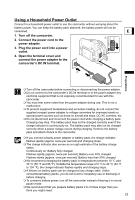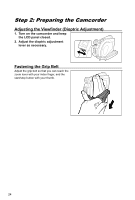Canon DC10 DC20/DC10 Instruction Manual - Page 28
Step 6: Setting the Time Zone, Date, and Time
 |
UPC - 013803041583
View all Canon DC10 manuals
Add to My Manuals
Save this manual to your list of manuals |
Page 28 highlights
Step 6: Setting the Time Zone, Date and Time Setting the Time Zone/Daylight Saving Time MENU ( 79) D/TIME SETUP T.ZONE/DST 1. Turn on the camcorder (CAMERA or PLAY). 2. Press the MENU button to open the menu. 3. Use the omni selector ( ) to select the [D/TIME SETUP] menu and press ( ). 4. Use the omni selector ( ) to select the [T.ZONE/ DST] option and press ( ). The time zone setting appears. The default setting is New York. 5. Use the omni selector ( ) to select your time zone and press ( ) to save the setting. To adjust for daylight saving time, select the time zone with the mark next to the area. Setting the Date and Time MENU ( 79) D/TIME SETUP DATE/TIME 6. Use the omni selector ( ) to select the [DATE/ TIME] option and press ( ). The year is displayed in orange. 7. Use the omni selector ( ) to select the year and push it to ( ) to move to the month setting. • The next part of the date/time is displayed in orange. • Set the month, day, hours and minutes in the same way. • If you do not need to change all settings, you can use the omni selector ( ) to move to a specific setting you want to change. 8. Press the MENU button to close the menu and start the clock. 28