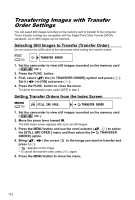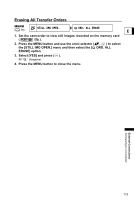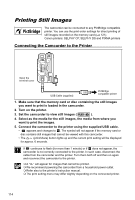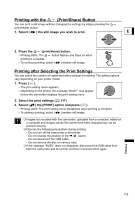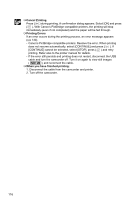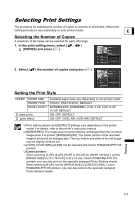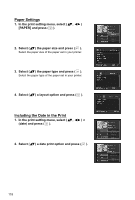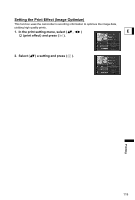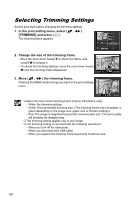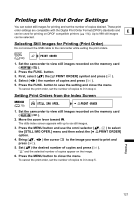Canon DC10 DC20/DC10 Instruction Manual - Page 116
Cancel Printing, Printing Errors, When you have finished printing
 |
UPC - 013803041583
View all Canon DC10 manuals
Add to My Manuals
Save this manual to your list of manuals |
Page 116 highlights
Cancel Printing Press ( ) during printing. A confirmation dialog appears. Select [OK] and press ( ). With Canon's PictBridge compatible printers, the printing will stop immediately (even if not completed) and the paper will be fed through. Printing Errors If an error occurs during the printing process, an error message appears ( 130). - Canon's PictBridge compatible printers: Resolve the error. When printing does not resume automatically, select [CONTINUE] and press ( ). If [CONTINUE] cannot be selected, select [STOP], press ( ) and retry printing. Refer also to the printer manual for details. - If the error still persists and printing does not restart, disconnect the USB cable and turn the camcorder off. Turn it on again to view still images ( ) and reconnect the cable. When you have finished printing: 1. Disconnect the cable from the camcorder and printer. 2. Turn off the camcorder. 116