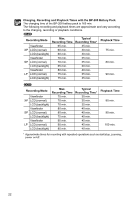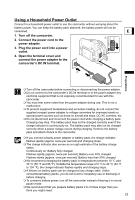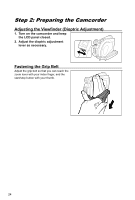Canon DC10 DC20/DC10 Instruction Manual - Page 27
Step 5: Changing the Display, Language - camcorder transfer
 |
UPC - 013803041583
View all Canon DC10 manuals
Add to My Manuals
Save this manual to your list of manuals |
Page 27 highlights
Step 5: Changing the Display Language The language used in the camcorder displays and menu items can be changed to E German, Spanish, French, Italian, Russian, Simplified Chinese, Traditional Chinese, Korean or Japanese. MENU ( 79) DISPLAY SETUP LANGUAGE 1. Turn on the camcorder (CAMERA or PLAY). 2. Press the MENU button. Preparations 3. Use the omni selector ( ) to select the [DISPLAY SETUP] menu and press ( ). 4. Use the omni selector ( ) to select the [LANGUAGE ] option and press ( ). 5. Use the omni selector ( , ) to select the language desired and press ( ) to select it. 6. Press the MENU button to save the setting and close the menu. If you changed the language by mistake, follow the mark next to the menu item to change the setting. The displays and that appear on screen while changing the print and direct transfer settings will not change regardless of the language selected. 27