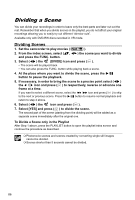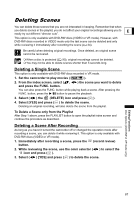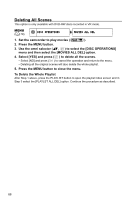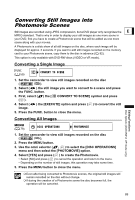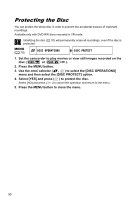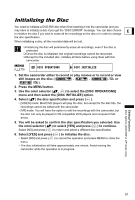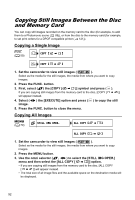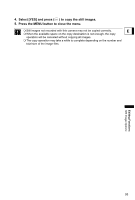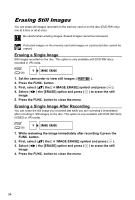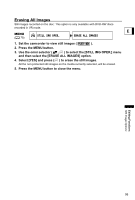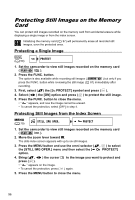Canon DC10 DC20/DC10 Instruction Manual - Page 91
Initializing the Disc - disc error
 |
UPC - 013803041583
View all Canon DC10 manuals
Add to My Manuals
Save this manual to your list of manuals |
Page 91 highlights
Initializing the Disc You need to initialize a DVD-RW disc when first inserting it into the camcorder and you may have to initialize a disc if you get the "DISC ERROR" message. You can also choose E to initialize the disc if you wish to erase all the recordings on the disc or in order to change the disc specification. When initializing a disc, all the recorded data will be lost. Initializing the disc will permanently erase all recordings, even if the disc is protected. Once the disc is initialized, the original recordings cannot be recovered. Except for the included disc, initialize all discs before using them with this camcorder. MENU ( 79) DISC OPERATIONS DISC INITIALIZE 1. Set the camcorder either to record or play movies or to record or view still images on the disc ( , , / or / ). 2. Press the MENU button. 3. Use the omni selector ( , ) to select the [DISC OPERATIONS] menu and then select the [DISC INITIALIZE] option. 4. Select ( ) the disc specification and press ( ). • [VIDEO] mode: Most DVD players will play the disc, but except for the disc title, the recordings cannot be edited with the camcorder. • [VR] mode: You will have the option to edit the recordings with the camcorder, but the disc can only be played in VR-compatible DVD players and computer DVD drives. 5. You will be asked to confirm the disc specification you selected. Use the omni selector ( ) to select [YES] and press ( ) to continue. Select [NO] and press ( ) to return and select a different disc specification. 6. Select [YES] and press ( ) to initialize the disc. • Select [NO] and press ( ) to cancel the operation and press MENU to close the menu. • The disc initialization will take approximately one minute. Avoid moving the camcorder while the operation is in progress. Editing Functions Disc Options (DVD-RW in VR mode only) 91