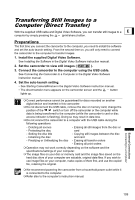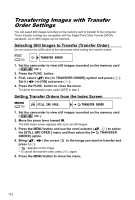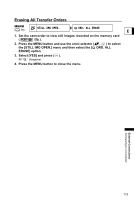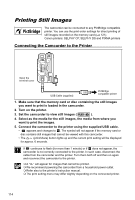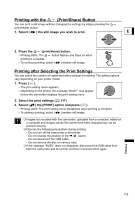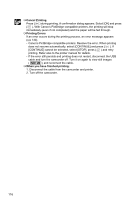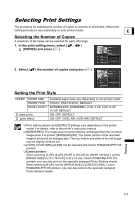Canon DC10 DC20/DC10 Instruction Manual - Page 112
Transferring Images with Transfer, Order Settings
 |
UPC - 013803041583
View all Canon DC10 manuals
Add to My Manuals
Save this manual to your list of manuals |
Page 112 highlights
Transferring Images with Transfer Order Settings You can select still images recorded on the memory card to transfer to the computer. These transfer settings are compatible with the Digital Print Order Format (DPOF) standards. Up to 998 images can be selected. Selecting Still Images to Transfer (Transfer Order) Do not connect the USB cable to the camcorder while setting the transfer orders. ( 59) TRANSFER ORDER 1. Set the camcorder to view still images recorded on the memory card ( / ). 2. Press the FUNC. button. 3. First, select ( ) the [ TRANSFER ORDER] symbol and press ( ). Set it ( ) to [ON] and press ( ). 4. Press the FUNC. button to close the menu. To cancel the transfer order, select [OFF] in step 3. Setting Transfer Orders from the Index Screen MENU ( 79) STILL IMG OPER. TRANSFER ORDER 1. Set the camcorder to view still images recorded on the memory card ( / ). 2. Move the zoom lever toward W. The stills index screen appears with up to six still images. 3. Press the MENU button and use the omni selector ( the [STILL IMG OPER.] menu and then select the [ ORDER] option. , ) to select TRANSFER 4. Bring ( , press ( ). ) the cursor to the image you want to transfer and • " " appears on the image. • To cancel the transfer order, press ( ) again. 5. Press the MENU button to close the menu. 112