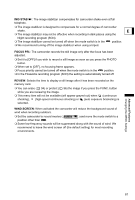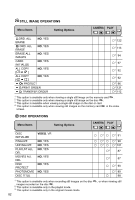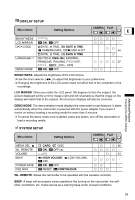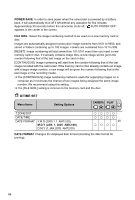Canon DC10 DC20/DC10 Instruction Manual - Page 79
Changing Settings with the MENU, Button
 |
UPC - 013803041583
View all Canon DC10 manuals
Add to My Manuals
Save this manual to your list of manuals |
Page 79 highlights
Changing Settings with the MENU ChangingtheMENUSettings Button You can modify many aspects of how your camcorder operates from the various setup E menus that open after pressing the MENU button. For a list of the settings that can be changed using these setup menus, see Available Settings List (MENU) ( 80). MENU button Selecting Menus and Settings 1. Press the MENU button. The menu opens. Omni Selector 2. Use the omni selector ( ) to select the setup menu from the left side column and press ( ). 3. Select ( ) the setting you want to change and press ( ) to make the selection. 4. Select ( ) the desired option and press ( ) to save the setting. 5. Press the MENU button. The menu closes. Pressing the MENU button at any time closes the menu. Menu items not available appear grayed out. Advanced Features Changing the MENU Settings 79